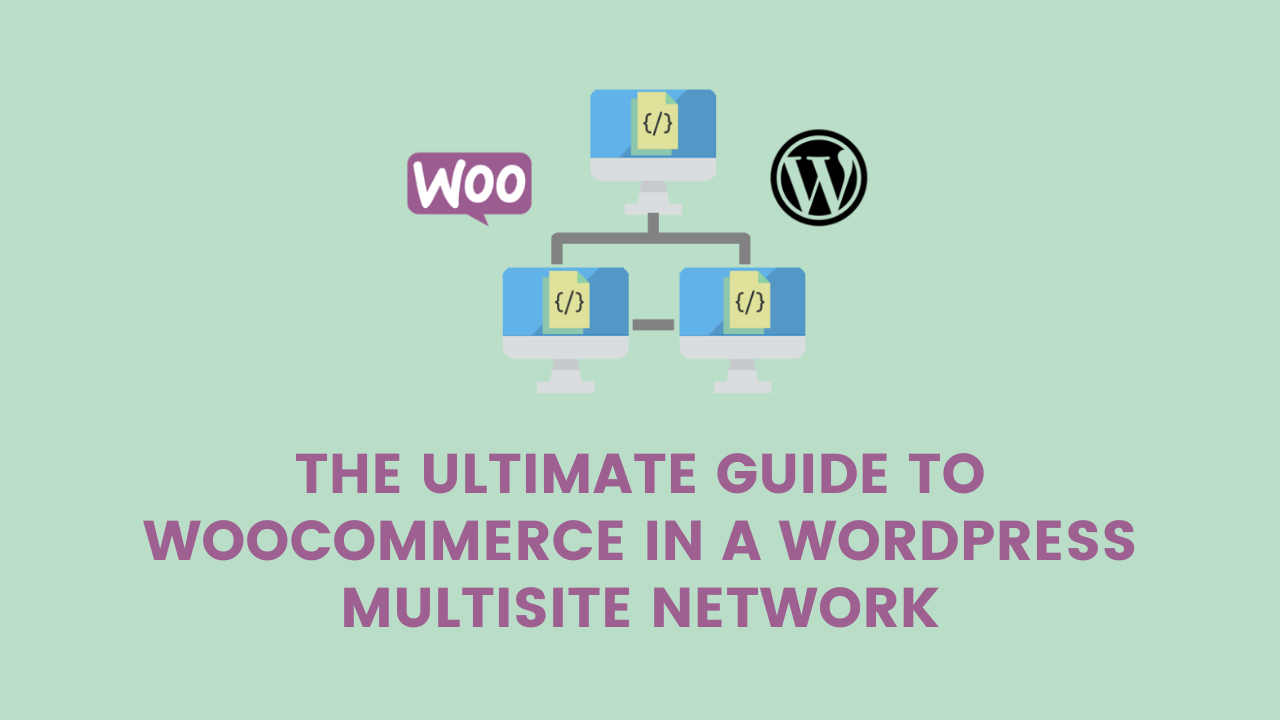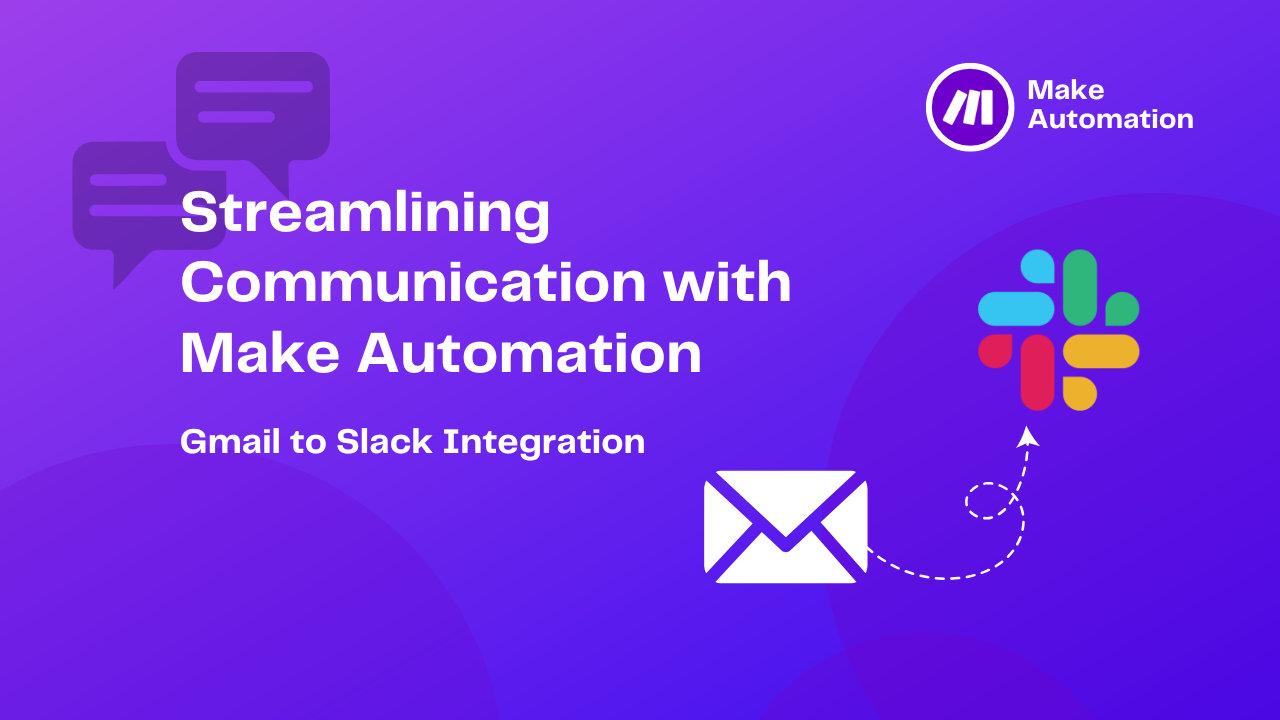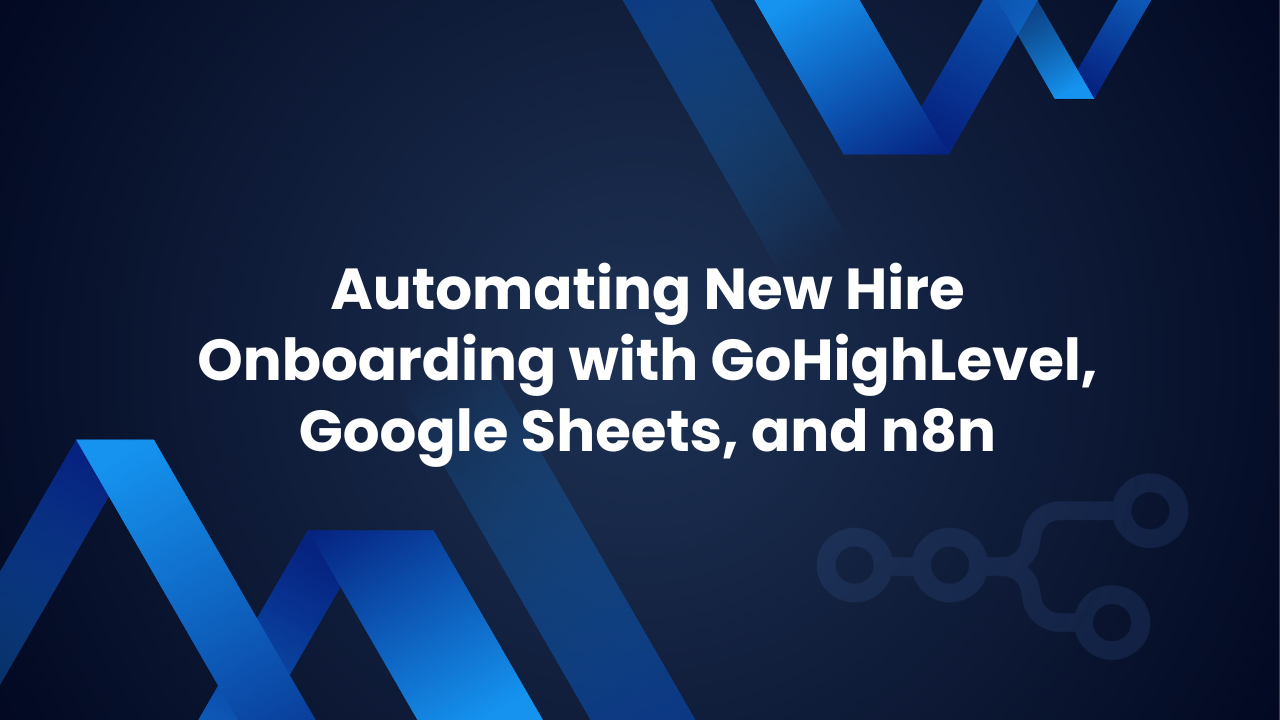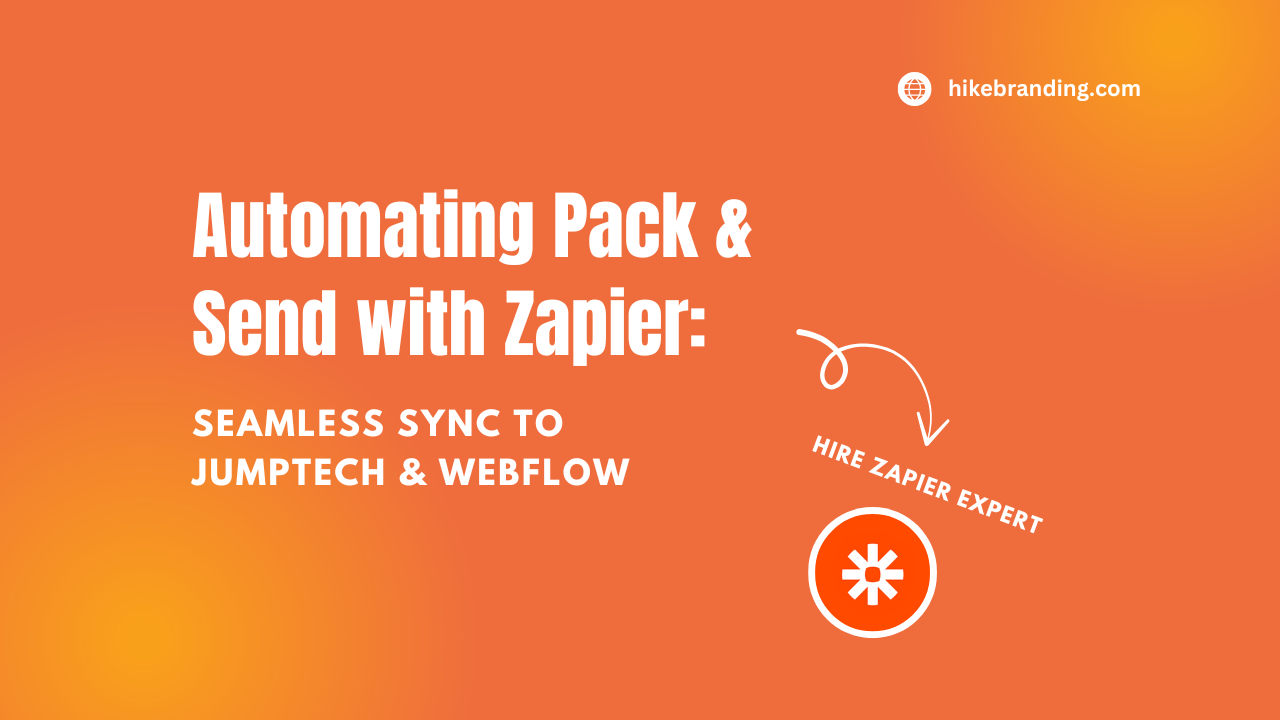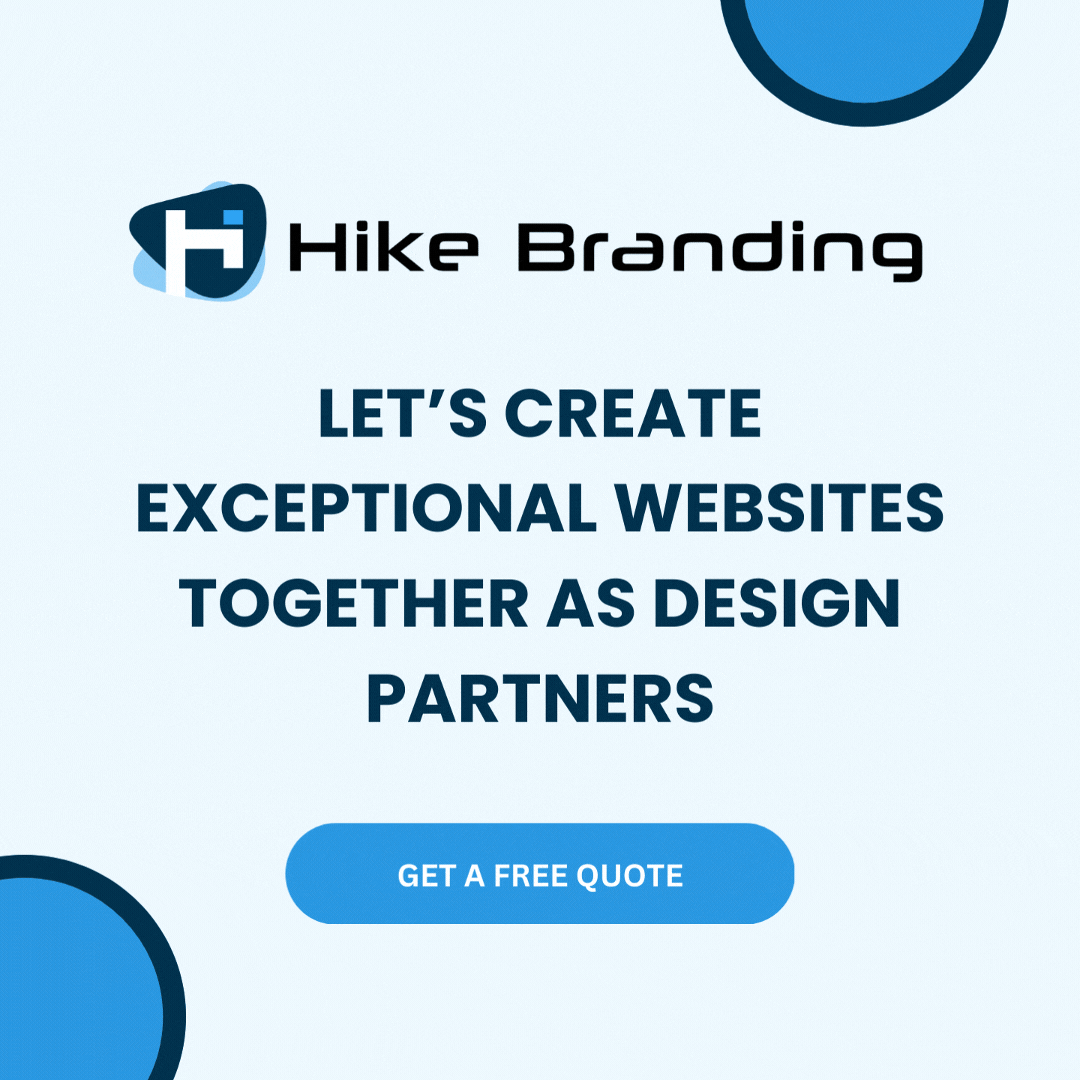Setting up a WooCommerce store can be tricky on its own, but managing multiple stores across a WordPress Multisite network can bring unique challenges. In this guide, we’ll break down everything you need to know to set up and run WooCommerce smoothly across a multisite network. At Hike Branding, we specialize in creating efficient, customized multisite networks that make e-commerce management a breeze, so let’s dive in!
What Is WordPress Multisite?
WordPress Multisite is a feature that lets you create multiple websites within one WordPress installation. Imagine you own a chain of online stores and want each store to have its own website. Instead of setting up separate WordPress installations for each, you can manage them all from a single WordPress dashboard. This is especially useful for businesses that need unique WooCommerce stores for each location, brand, or product line but want to control everything from one place.
Benefits of Using WooCommerce in a WordPress Multisite Network
Using WooCommerce in a WordPress Multisite setup can be very effective. Here are some benefits:
1. Centralized Management: You can manage multiple stores from one dashboard, which simplifies updates, theme management, and plugin usage.
2. Cost-Effective: Instead of setting up multiple separate websites, you save on hosting and management costs by combining them.
3. Flexibility: You can give each site a unique look, feel, and product lineup while managing them under one roof.
4. Easy Scaling: As your business grows, you can add new stores without much hassle.
Step 1: Setting Up WooCommerce on Your Multisite Network
To use WooCommerce across a WordPress Multisite, you’ll need to follow these steps:
1. Enable WordPress Multisite: In your WordPress dashboard, go to your wp-config.php file and add this line of code to enable multisite: define(‘WP_ALLOW_MULTISITE’, true);. After this, you’ll see a Multisite setup option under Tools.
2. Install WooCommerce: Once your Multisite is enabled, install WooCommerce as you normally would. After installation, you’ll have to network-activate it. This means WooCommerce will be available across all sites in your network, but you’ll still need to set it up individually on each site.
3. Set Up Each Store Individually: After activation, go to each individual site and configure WooCommerce as needed. This includes setting up payment gateways, taxes, shipping, and other WooCommerce settings specific to each site.
Step 2: Managing WooCommerce Settings in a Multisite Network
Each WooCommerce site within your Multisite network can have its own settings. This is important if you have multiple stores that need different configurations. Here’s how to manage these settings effectively:
- Product Management: Each site can have a unique product catalog, allowing each store to feature specific products. This is useful if your stores offer different product lines or services.
- Shipping and Tax Settings: WooCommerce allows you to customize shipping and tax settings per site. For example, if one site operates in the U.S. and another in Canada, you can adjust tax rates and shipping zones for each.
- Payment Gateways: You can configure different payment gateways for each WooCommerce store. This allows you to offer region-specific payment options.
Step 3: Syncing Products and Inventory Across Stores
If you need the same products on multiple sites, WooCommerce Multisite doesn’t automatically sync them, so you may need an additional plugin or custom code to help. Some useful plugins for syncing include:
- WooCommerce Multistore: This plugin lets you sync products and inventory across multiple WooCommerce sites.
- WP Multisite Content Copier: Helps copy products and content from one site to others within the network.
Syncing inventory ensures that stock levels remain accurate across your stores, preventing overselling and customer confusion.
Step 4: Managing Users and Permissions
With WordPress Multisite, you have control over user roles and permissions across all sites. This allows you to:
- Assign Different Roles Per Site: Each site can have unique roles (such as Shop Manager, Editor, or Customer), giving you control over what each user can do on each store.
- Shared Customer Accounts (Optional): With certain plugins, you can allow customers to have a single login for all stores within the network, making it easier for them to shop across your sites.
Step 5: Optimizing Performance
A multisite network with WooCommerce requires some extra optimization to ensure smooth performance:
- Caching and Image Optimization: Use caching plugins and image optimization tools to reduce load times.
- Content Delivery Network (CDN): CDNs like Cloudflare can speed up your site by delivering content from servers closer to your customers.
- Database Management: Since a multisite setup can put a strain on your database, using database optimization plugins can help keep things running smoothly.
Step 6: Monitoring and Analytics
Each store within your network should have its own analytics setup. You can use Google Analytics to track visitors per store or WooCommerce’s built-in reports for individual sales tracking. Additionally, plugins like MonsterInsights can help consolidate analytics across your network if you want a unified view.
Troubleshooting Common Issues
Managing a WooCommerce multisite can come with some challenges, such as:
- Plugin Compatibility: Not all WooCommerce plugins are fully compatible with Multisite, so always check for compatibility before installing.
- Syncing Issues: If products and inventory need syncing, ensure you use a reliable plugin, as manual syncing can lead to errors.
- Performance Bottlenecks: Multisite setups with multiple WooCommerce stores can be resource-intensive, so choosing good hosting and optimizing performance is essential.
Conclusion
Managing WooCommerce on a WordPress Multisite network can simplify your business operations, especially if you have multiple stores. From centralized management to flexible customization, the benefits of this setup can make it ideal for growing e-commerce businesses. If you need assistance setting up or managing your WooCommerce Multisite network, Hike Branding offers expert support to help you get the most from your multisite network.
If you’re looking to build a fast, scalable website, consider our WordPress development services designed for businesses of all sizes.