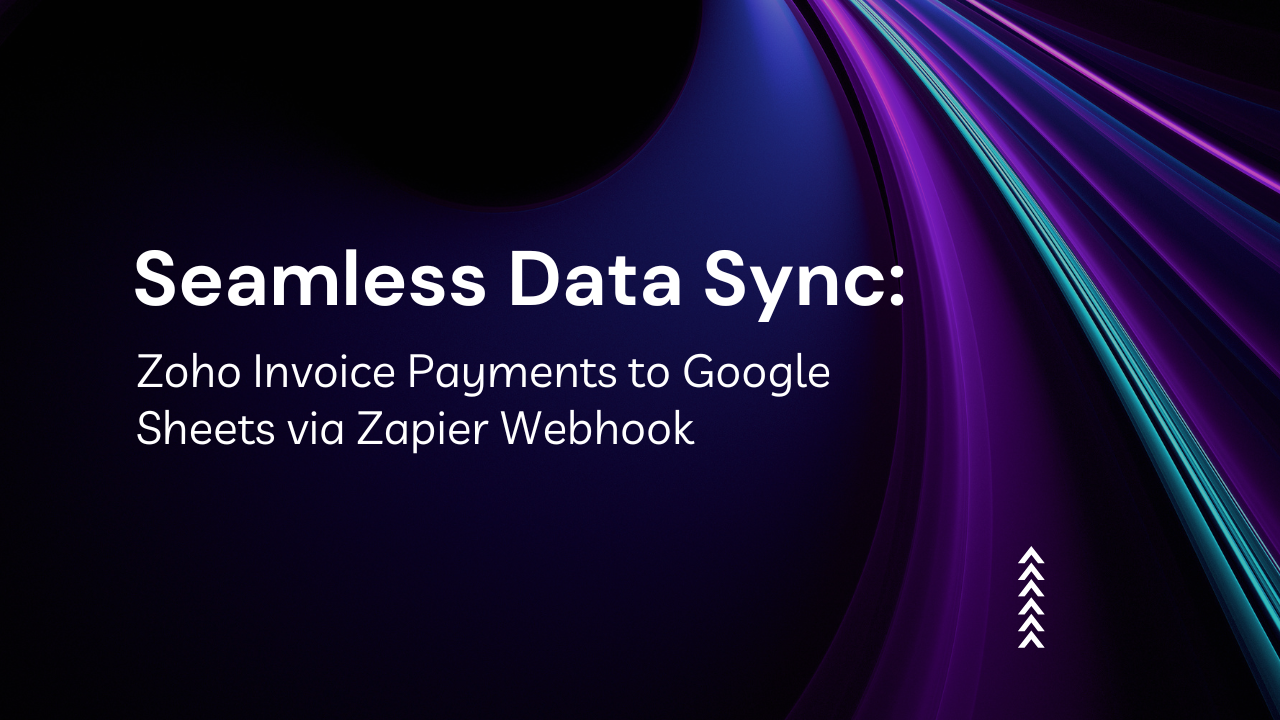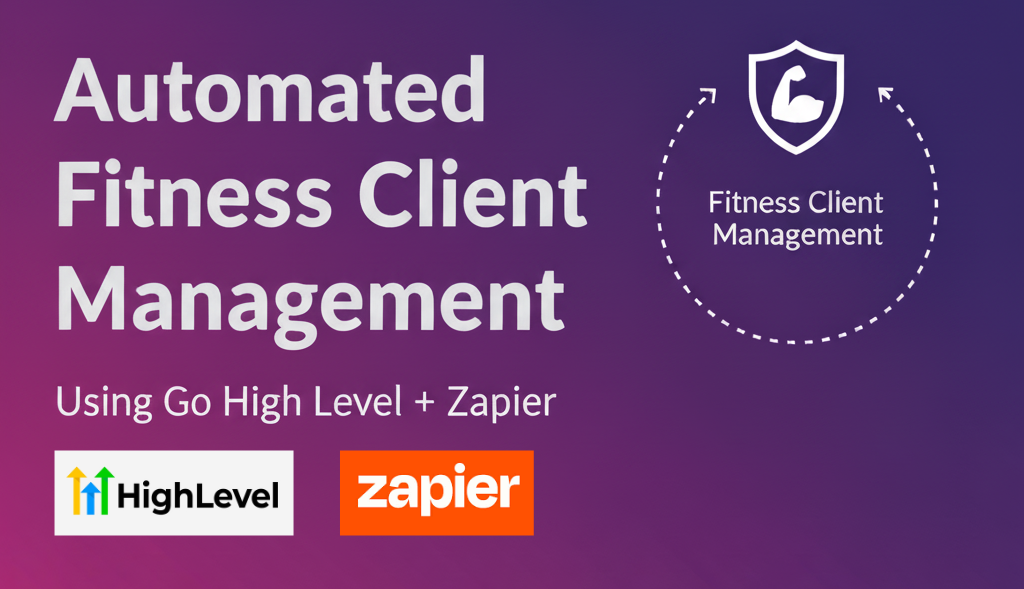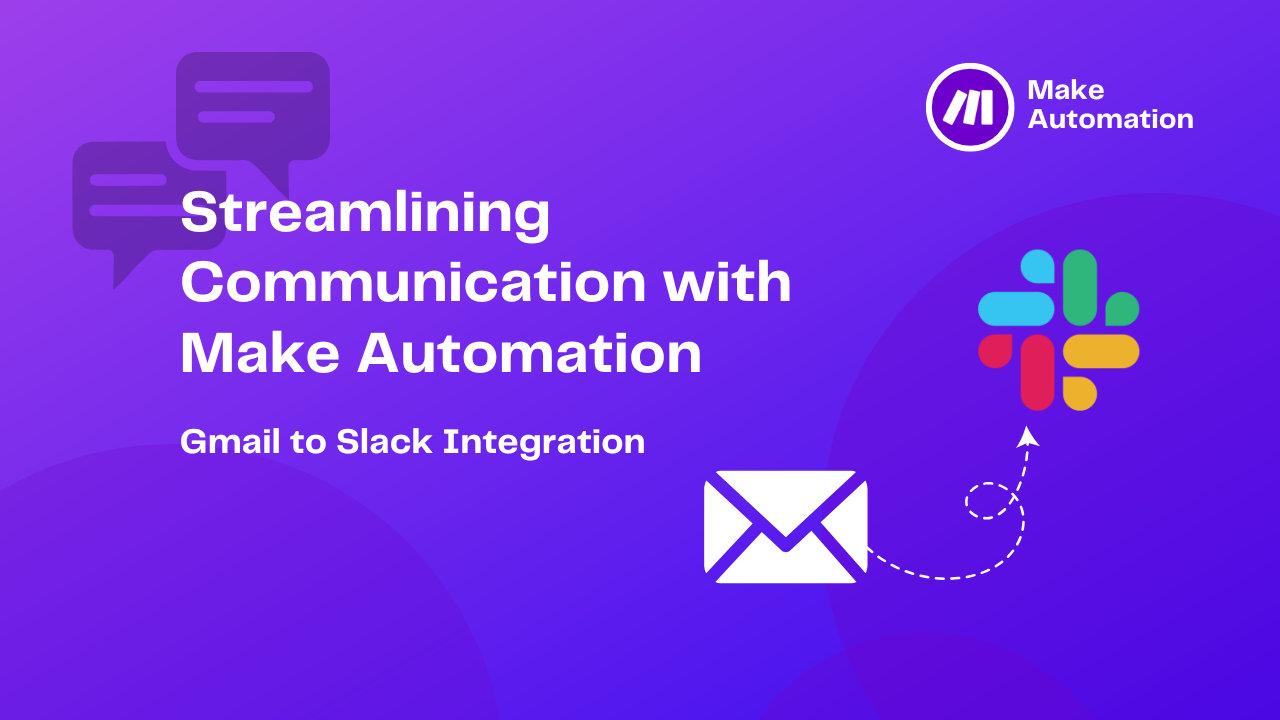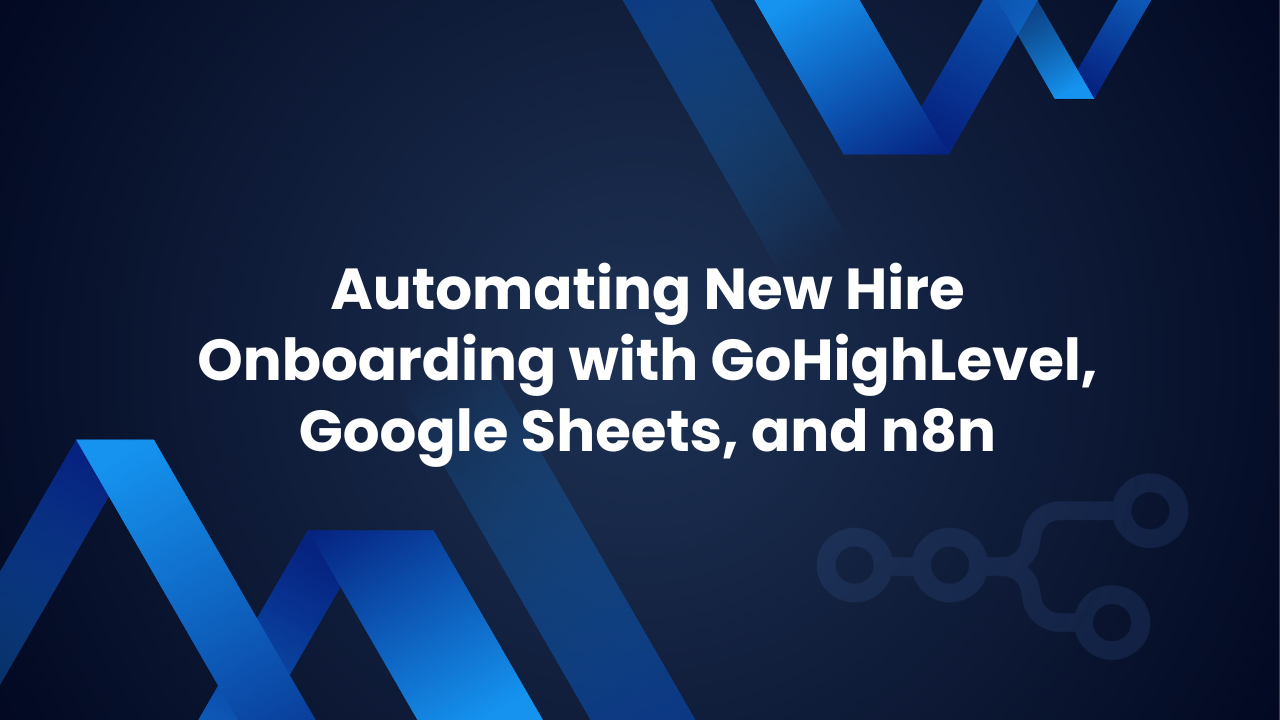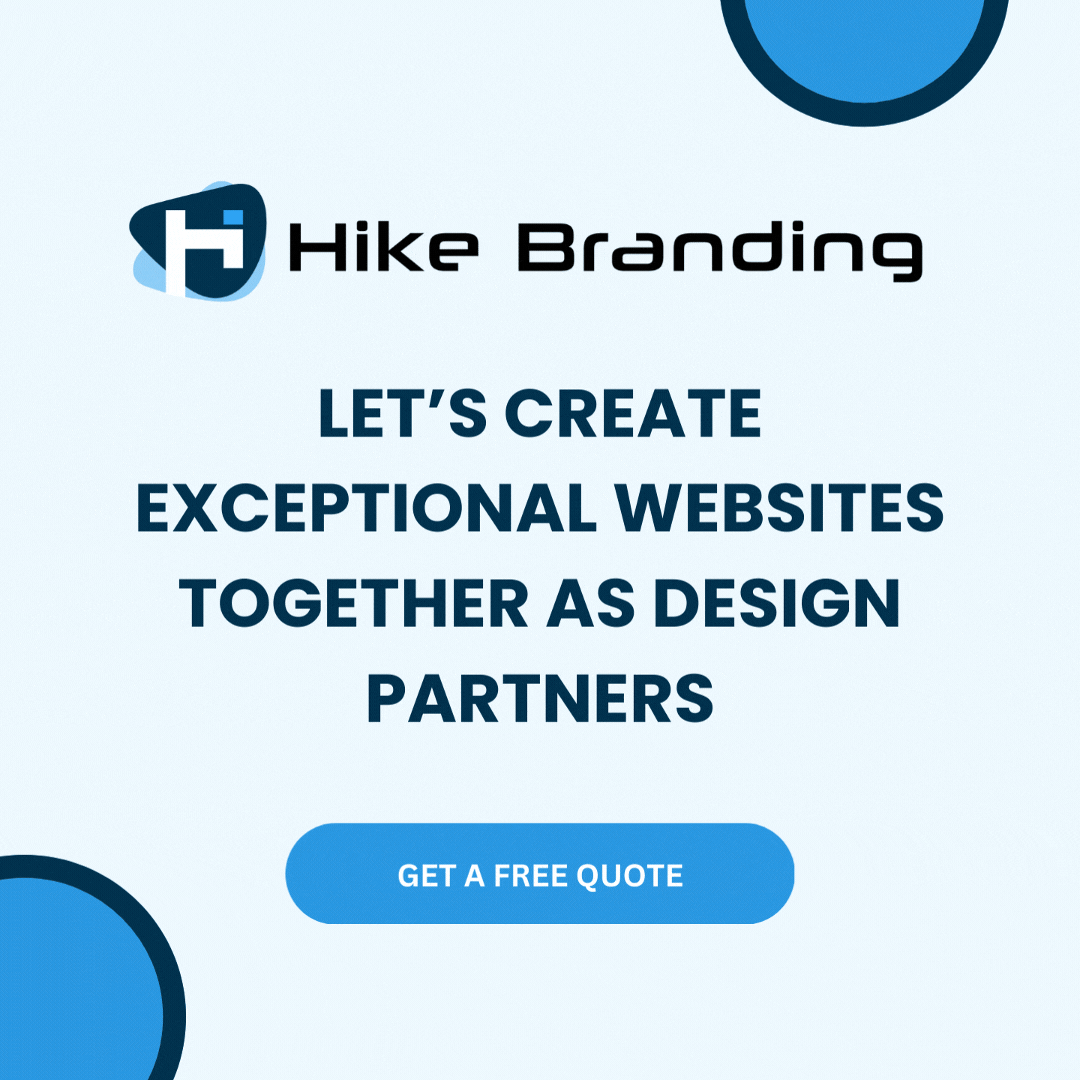Introduction:
Automating the process of saving invoice details to Google Sheets when a payment is successfully made in Zoho Books Invoice can greatly improve data accuracy and streamline workflows. Our developers at Hike Branding explains that by integrating Zoho Invoice with Google Sheets through Zapier Webhooks, payment information is automatically synced in real-time. Once a payment is marked as successful, the webhook triggers and ensures that the invoice details are promptly added to the sheet. This automation eliminates the need for manual updates, enhancing tracking efficiency and saving valuable time.
Automated Payment Tracking:
Automatically log payments from Zoho Books Invoice into Google Sheets without manual input.
Real-Time Data Updates:
Keep your records up-to-date instantly with real-time synchronization, ensuring accuracy at all times.
Scalable Solution:
Easily scale the automation to handle larger volumes of payments as you grow, without additional manual effort.
Seamless Data Management:
Centralize all payment information in one place, simplifying reporting, tracking and analysis.
Data Filtering:
Filter and only sync specific payment data, such as status, amount, or customer, for better data organization.
Platforms:
We used Google sheet, Zoho Books and Zapier for this automation.
The workflow begins when a payment is recorded in Zoho Books, triggering a Zapier webhook to capture the details. These details are then automatically transferred to a Google Sheet.
Steps:
1. Google Sheet Setup:
- Open Google Sheet and Create a New Spreadsheet
- Provide the name of the Google Sheet and the add the field name

2. Zapier Setup:
- Create a new Zap and select Webhooks by Zapier as the Trigger app.
- Choose the Catch Hook option.
- Copy the Webhook URL generated by Zapier.
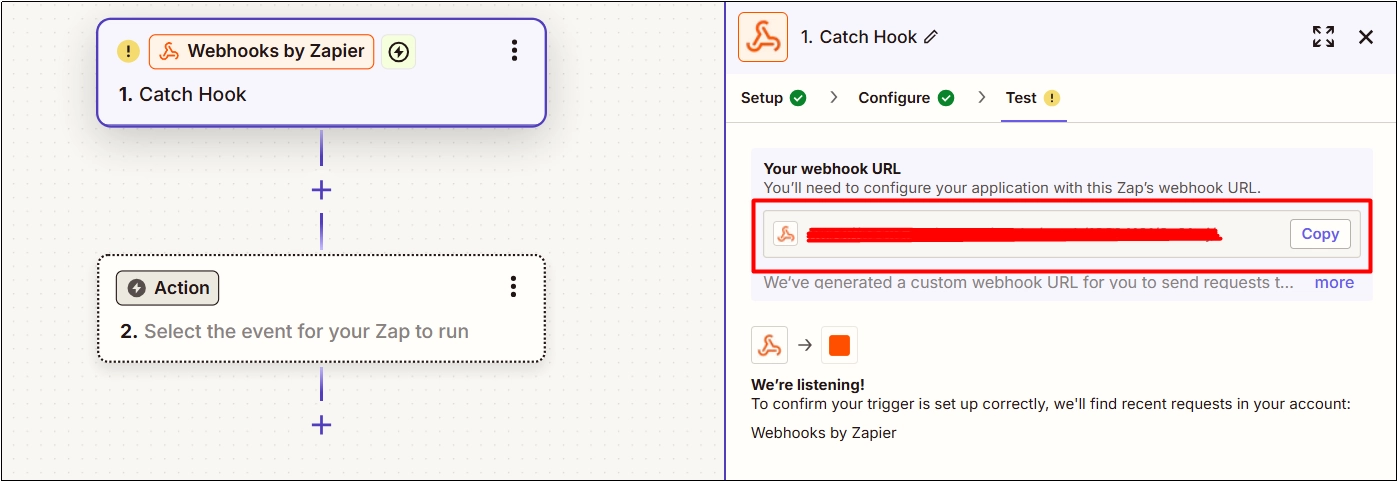
- Select Google Sheet in the Action step.
- Connect your Google account and set up the Google Sheet.
- Map all webhook fields to the corresponding sheet fields.
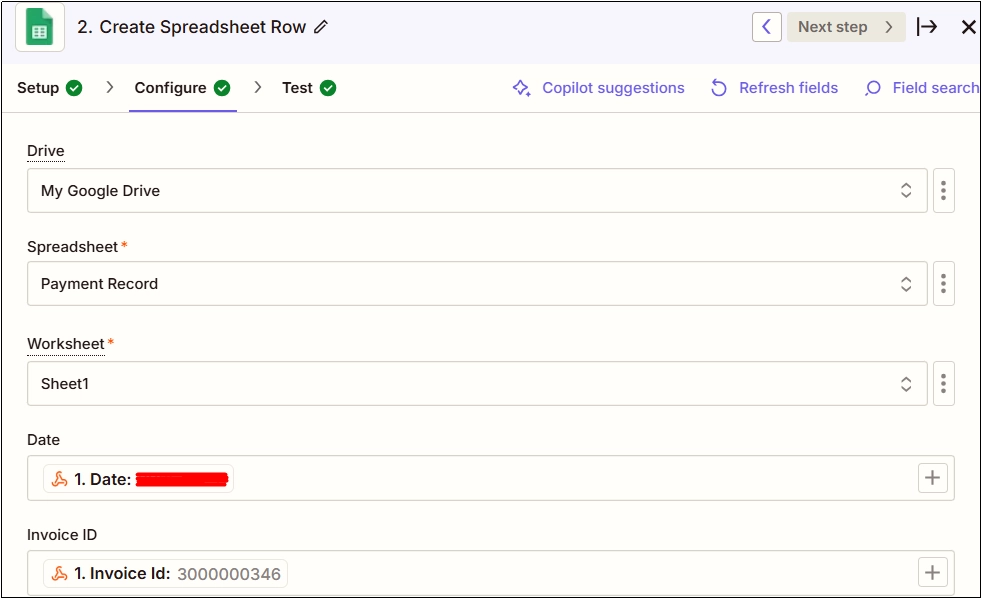
3. Zoho Books Setup:
- Go to Zoho Books settings and select the Automation section
- Select Workflow Actions and choose Webhooks
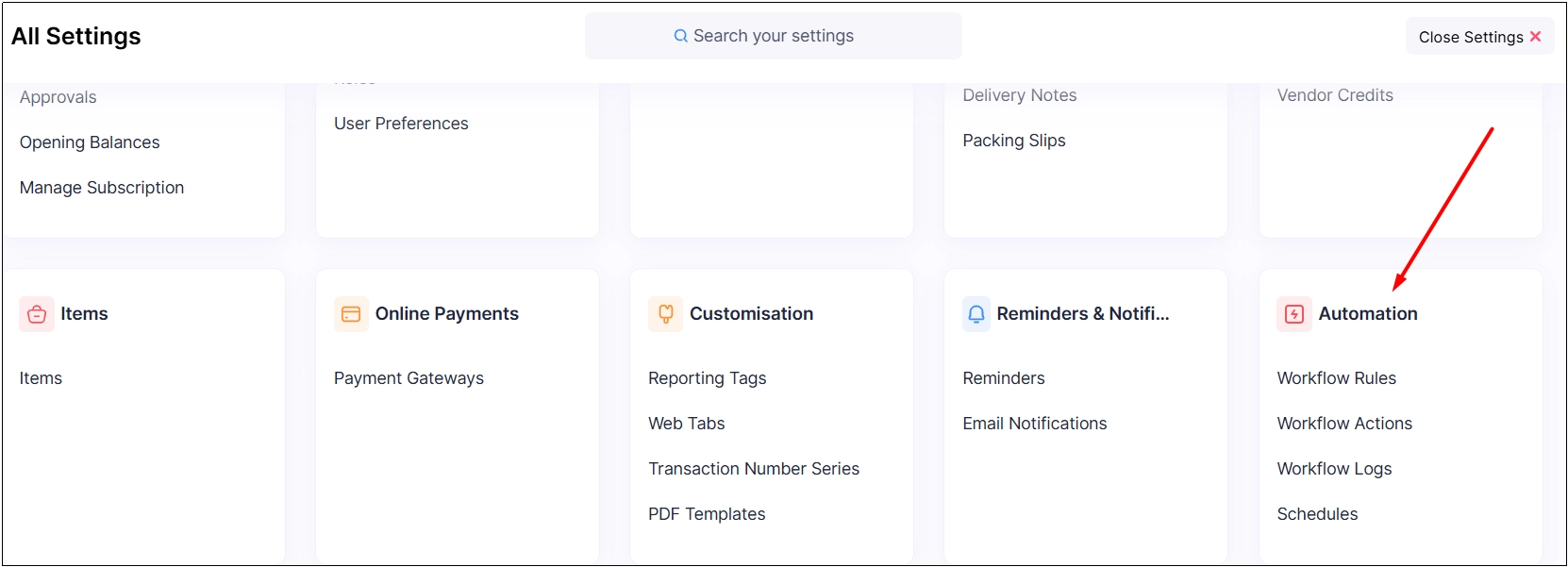
- Go to New Webhook, give a name, and select the module
- Enter the Zapier Webhook URL and select POST in the URL section
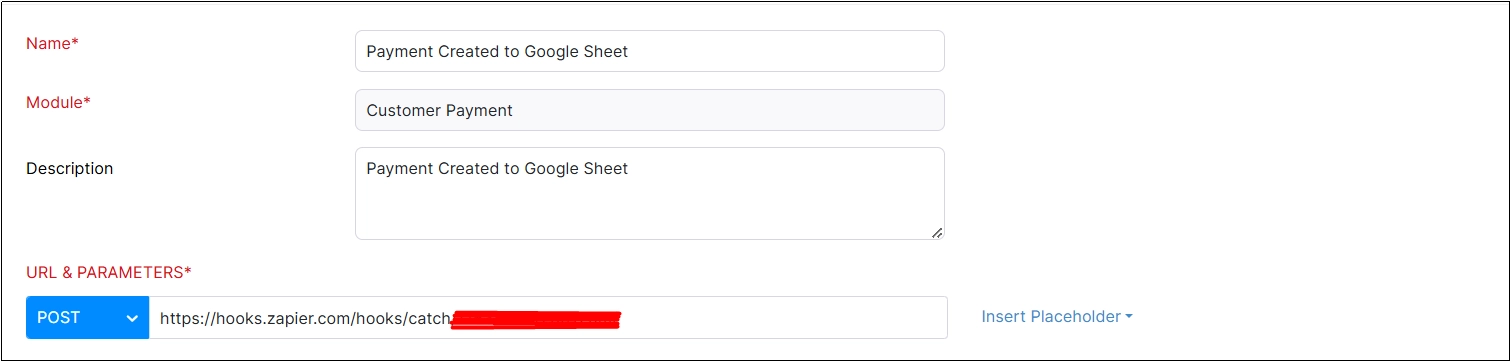
- Go to Workflow Rules and add a new workflow rule
- Give the Workflow Rule Name and select the module
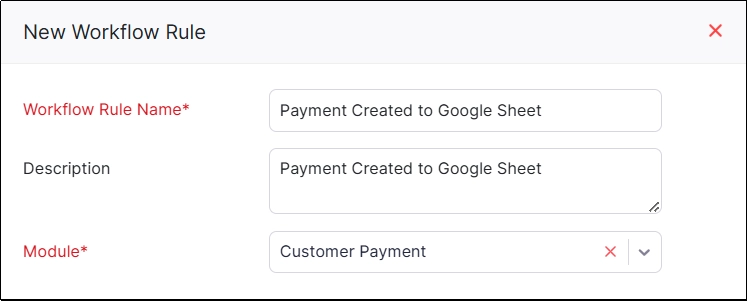
- In the trigger section, choose “Event-Based” as the workflow type.
- Select your desired workflow rule option under the “Action Type” section.
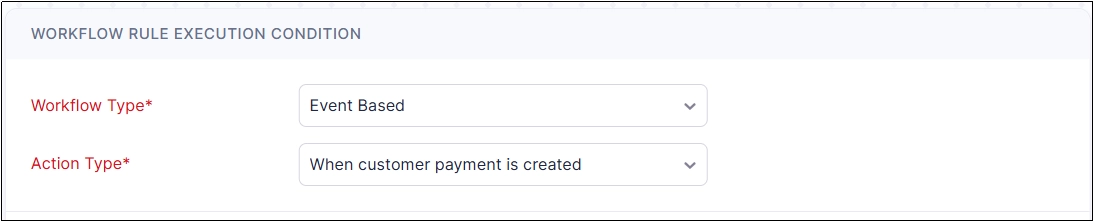
Results:
1. Zapier Webhook
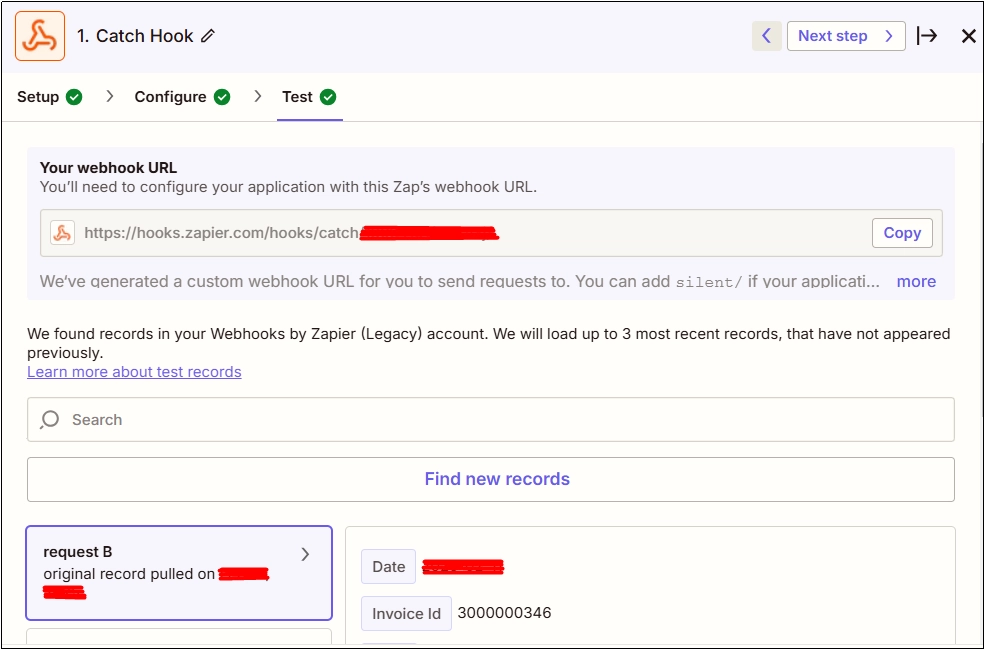
2. Google Sheet

3. Zoho Books
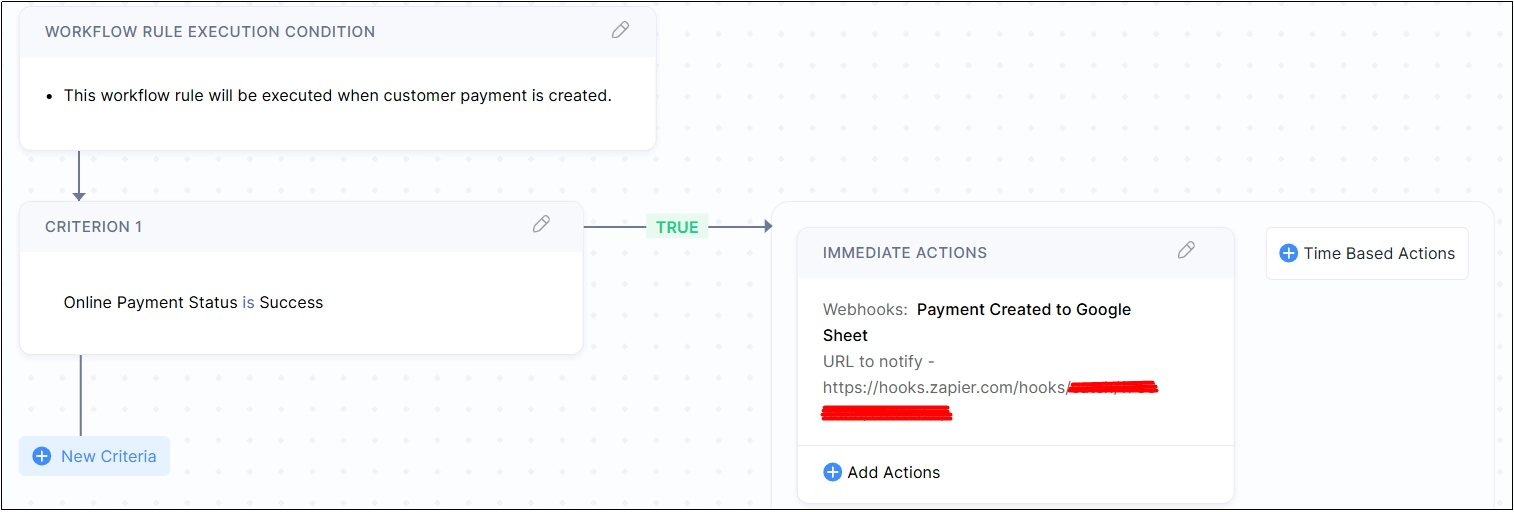
Conclusion:
As explained by our Hike Branding team, integrating Zoho Books Invoice with Google Sheets through Zapier Webhooks ensures a smooth and automatic transfer of payment details. This automation eliminates the need for manual data entry, ensuring that payment information is always up to date in real-time. By instantly reflecting payment updates in the sheet, the process becomes more accurate and efficient, providing a seamless experience without the risk of errors or delays.