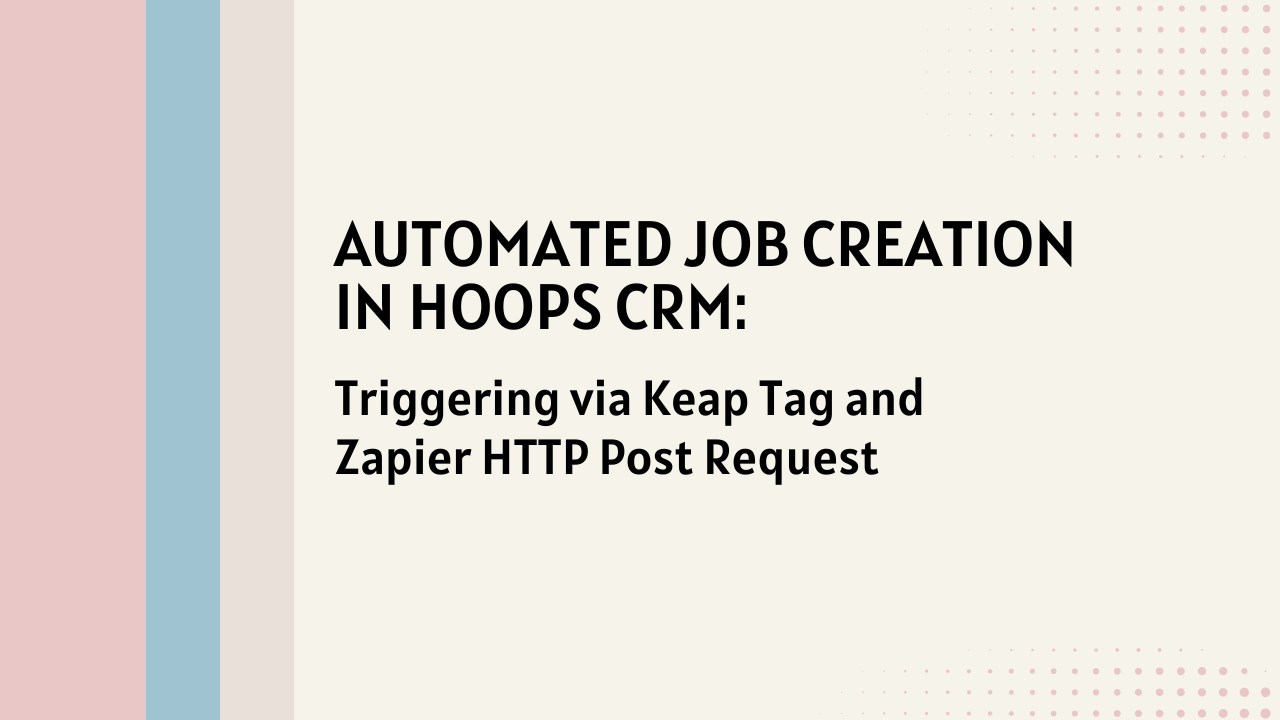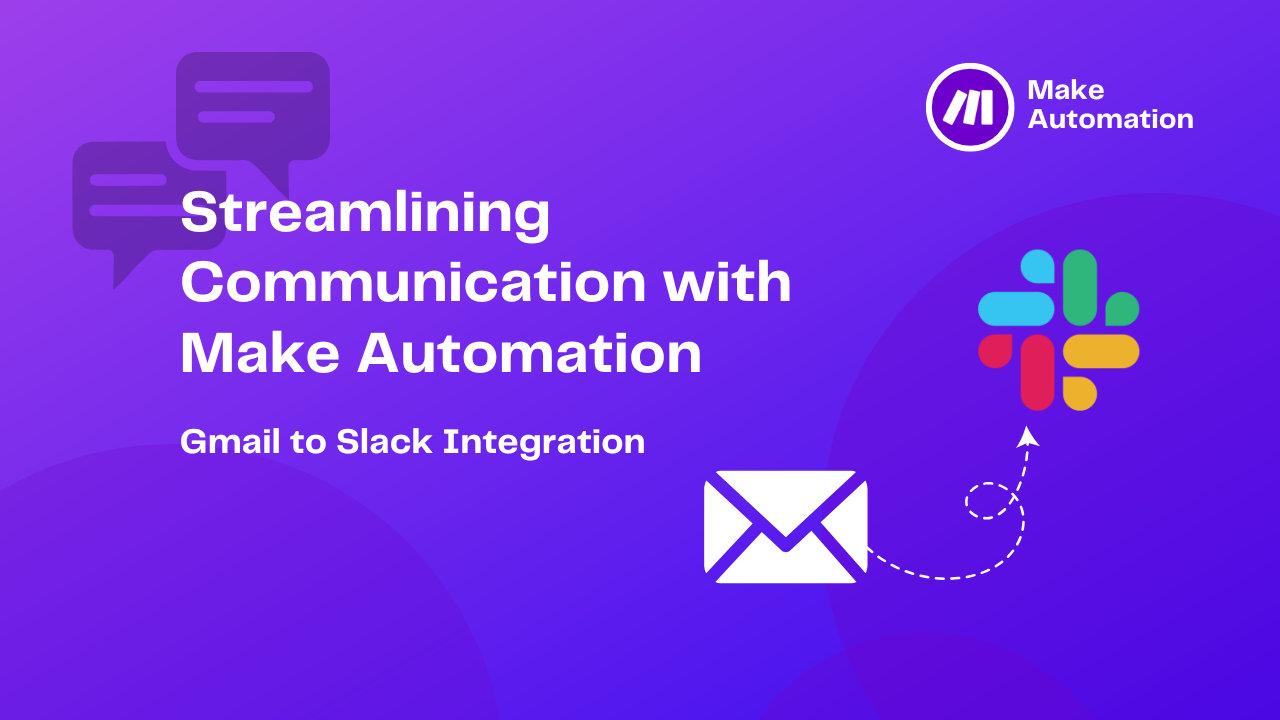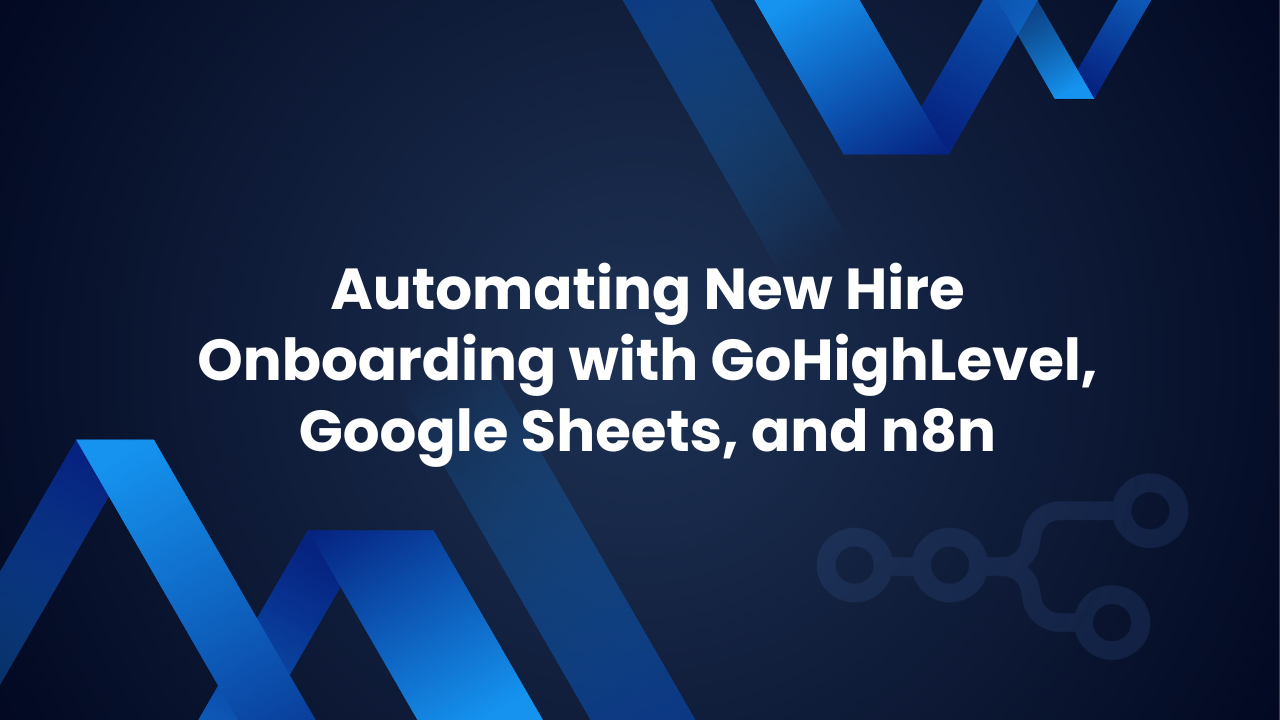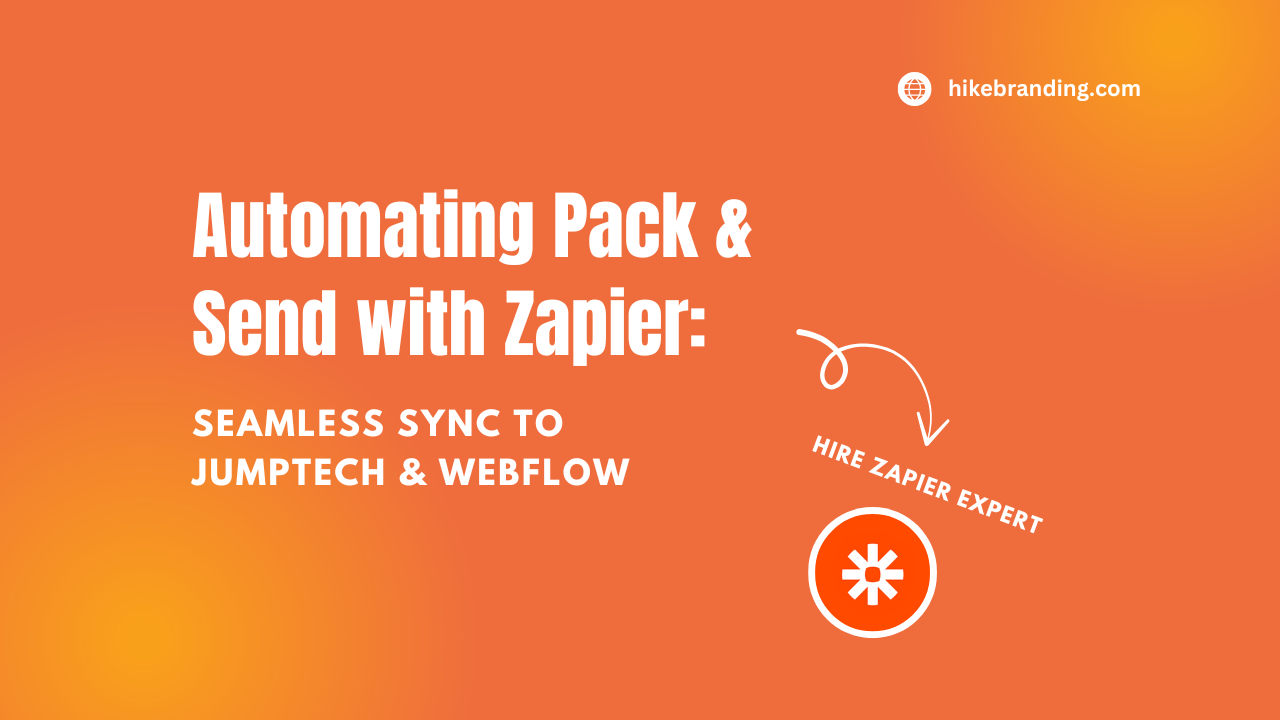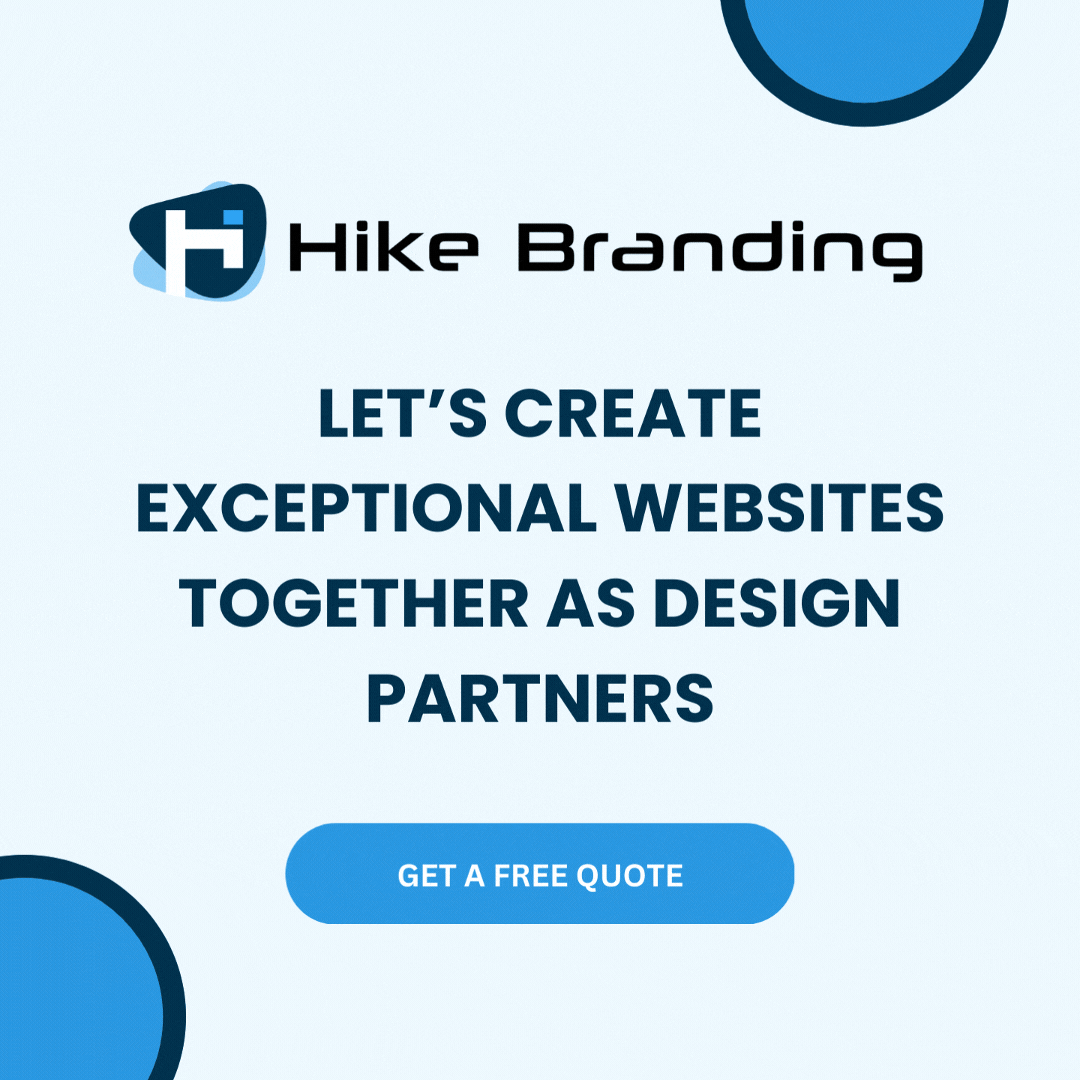Introduction:
Our developers at HikeBranding have designed an efficient automation setup where applying a tag in Keap triggers an HTTP POST request to Zapier. This request initiates the creation of a new job in Hoops CRM. Once the job is created, automation seamlessly takes over within Hoops CRM. As the job status updates, Hoops’ built-in automation ensures relevant statuses are adjusted based on predefined workflows. This streamlined integration synchronizes job progress and task management automatically, eliminating manual effort and saving time across multiple systems.
If you’re looking to optimize similar processes for your business, hire a Zapier automation consultant to design, implement, and refine custom workflows that enhance efficiency.
Tag Based Trigger in Keap:
The process begins by applying a specific Tag in Keap, automatically initiating the workflow without manual intervention.
Dynamic Status Updates in Hoops:
As the job progresses, any status changes within Hoops CRM automatically trigger further automations, updating other relevant statuses to keep the workflow aligned.
Seamless Workflow Management:
This automation ensures that tasks flow smoothly through different stages with real-time updates, reducing errors and saving time.
Enhanced Productivity:
By automating repetitive tasks, your team can focus on more high-value activities.
Automatic Job Creation in Hoops:
Instantly creates a new job in Hoops CRM as soon as Tag is applied in Keap, keeping your CRM updated in real-time.
Platforms:
We are using Keap, Hoops CRM, and Zapier to streamline this automation process. When a tag is applied in Keap, an HTTP POST request is sent to Zapier, which triggers a webhook URL that creates both a customer and a job in Hoops CRM. Once the job status is updated in Hoops CRM, the internal automation within Hoops triggers further actions, automatically updating the status of the artwork in the system.
Steps:
Keap Setup:
- Login to Keap Account.
- Create an Automation named Keap to Hoops.
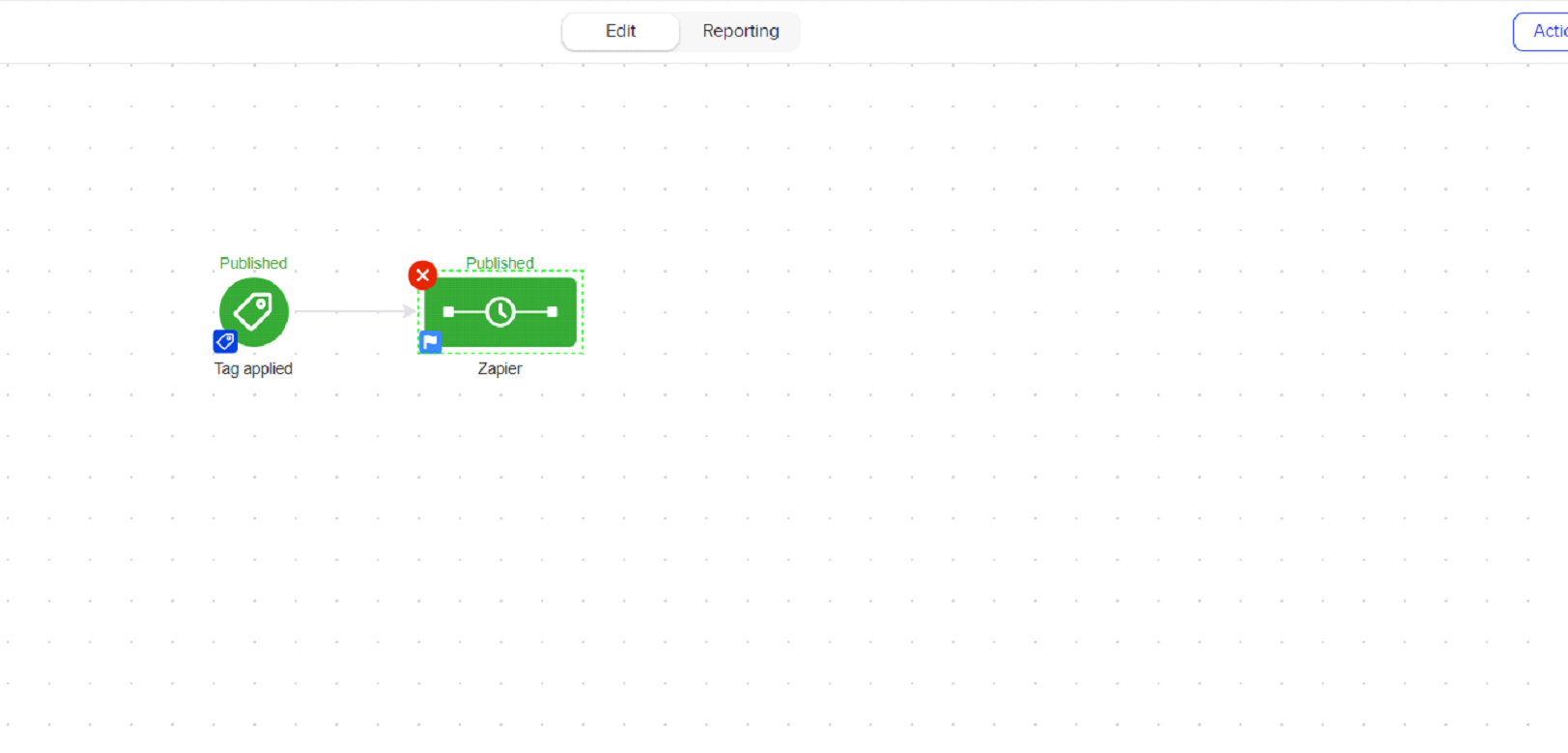
- When a Tag is applied in keap then an HTTP POST request is sent to Zapier. Setup all merge fields with name.
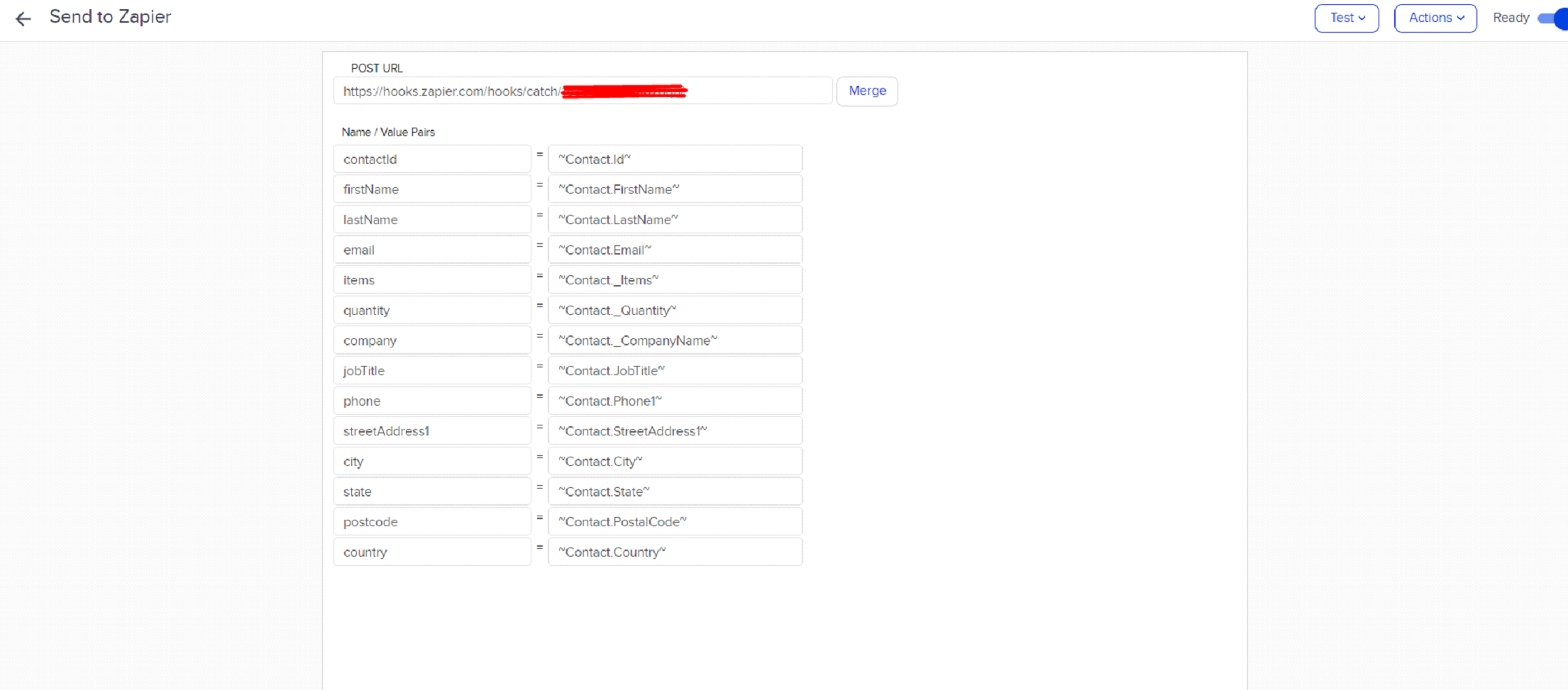
- Click on the Publish button to publish the campaign.
Hoops Setup:
-
- Login to Hoops Account.
- Go to the Settings option on the left side and select Automation.
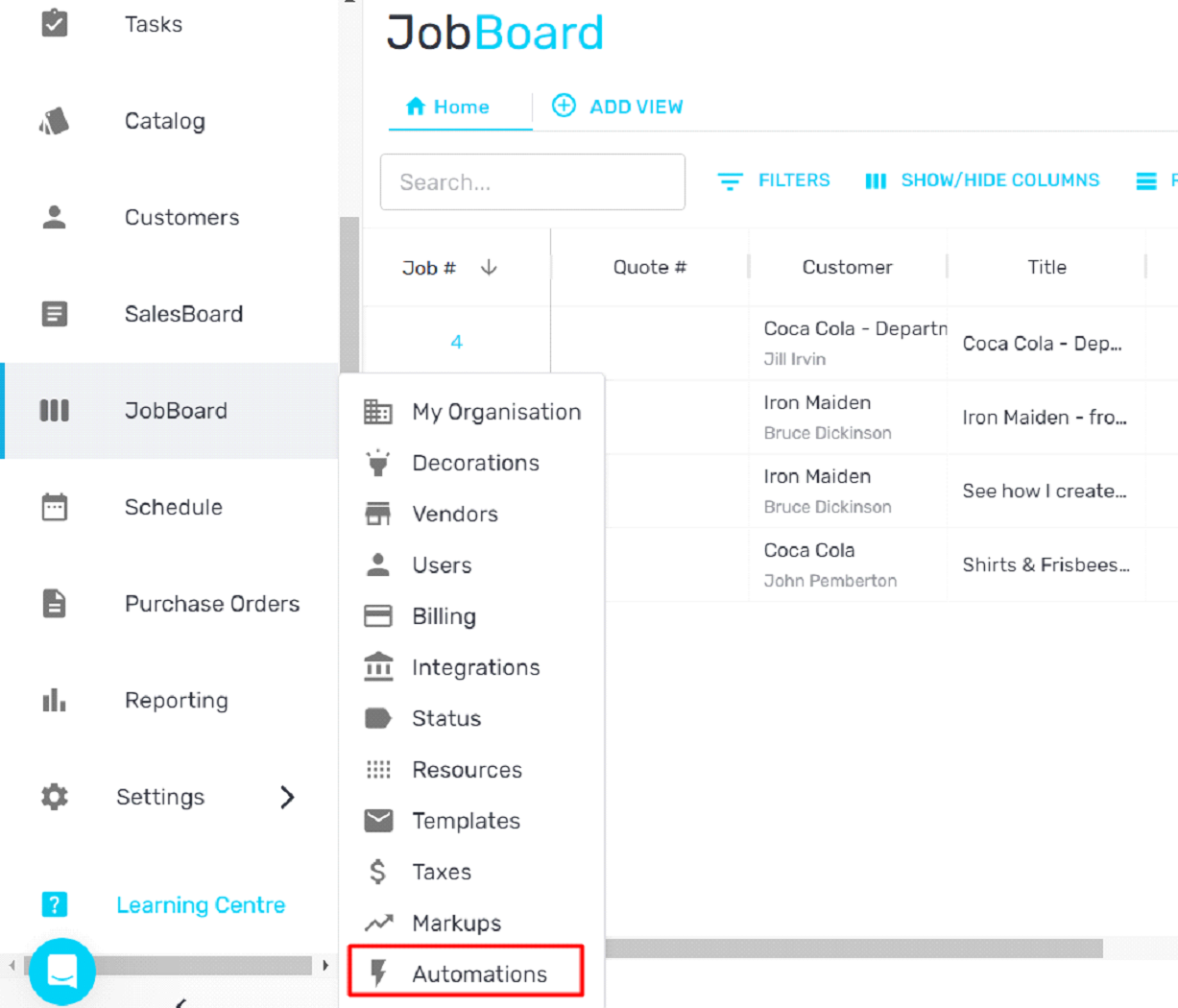
- Click on the Add Automation button.
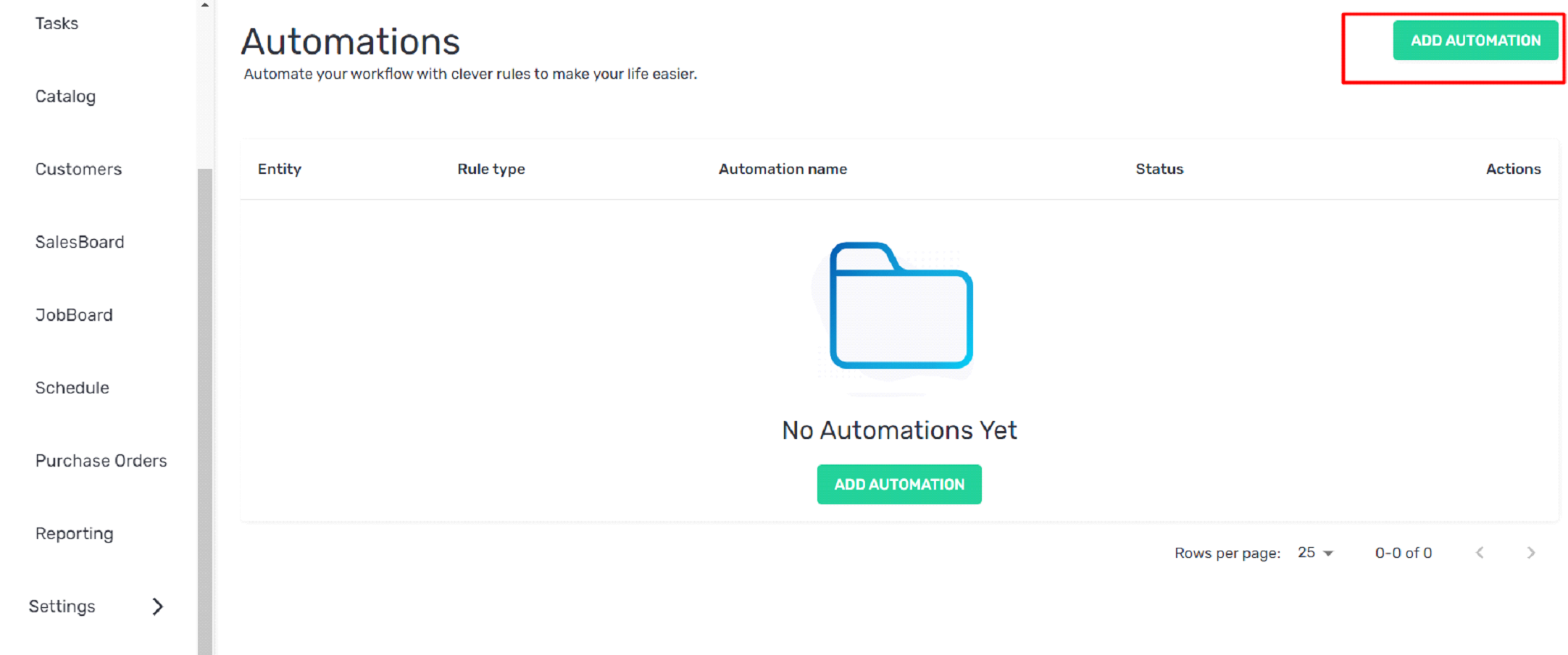
- Select Entity from the dropdown button, select JobBoard.

- Select Automation Type, and select Status Change.
- Add the name as Status Automation.
- Select if and change to the status value.
- Select Action, column, and updated status.
- Click on the Save button to save automation.
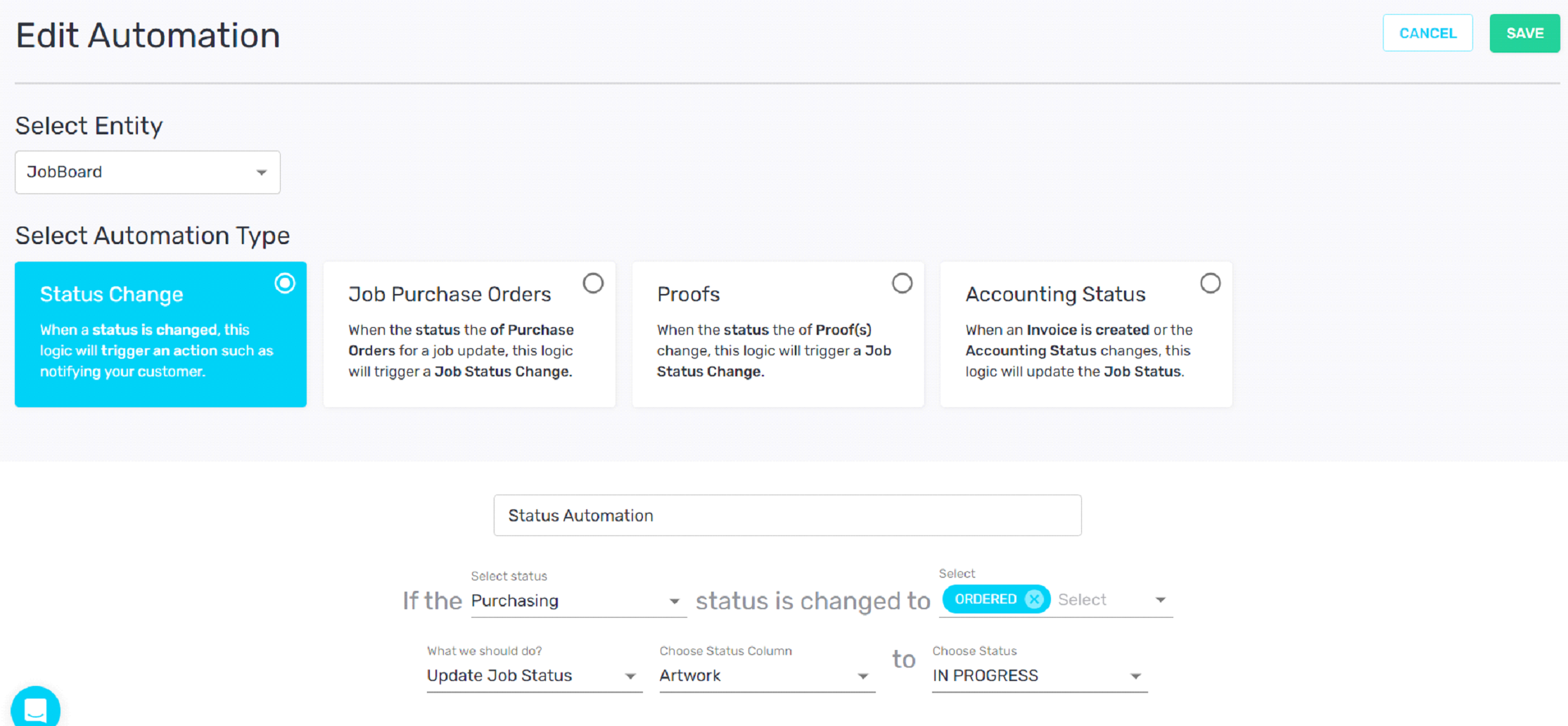
- Select the integrations option from settings.
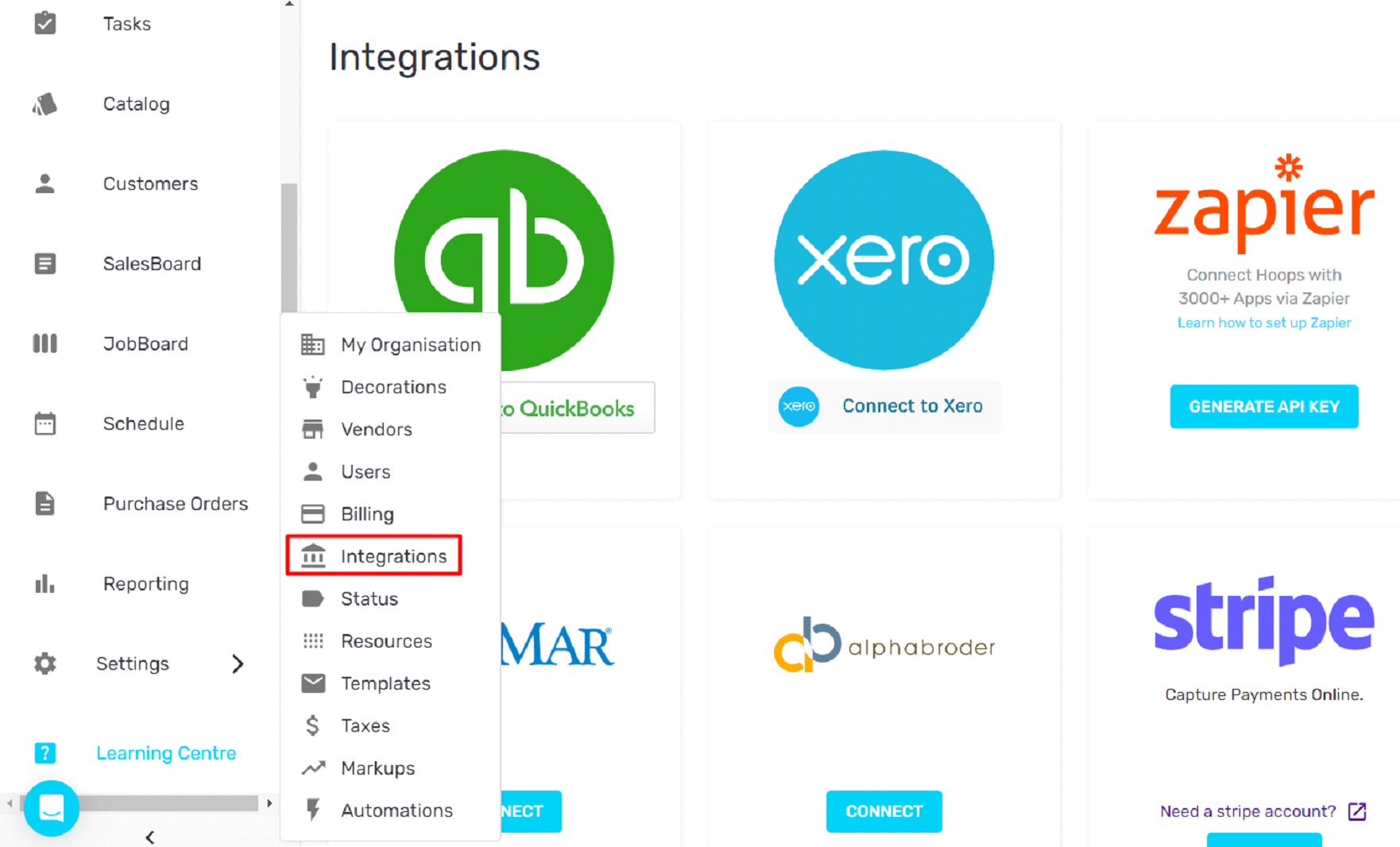
- Click on Zapier and generate an Api Key.
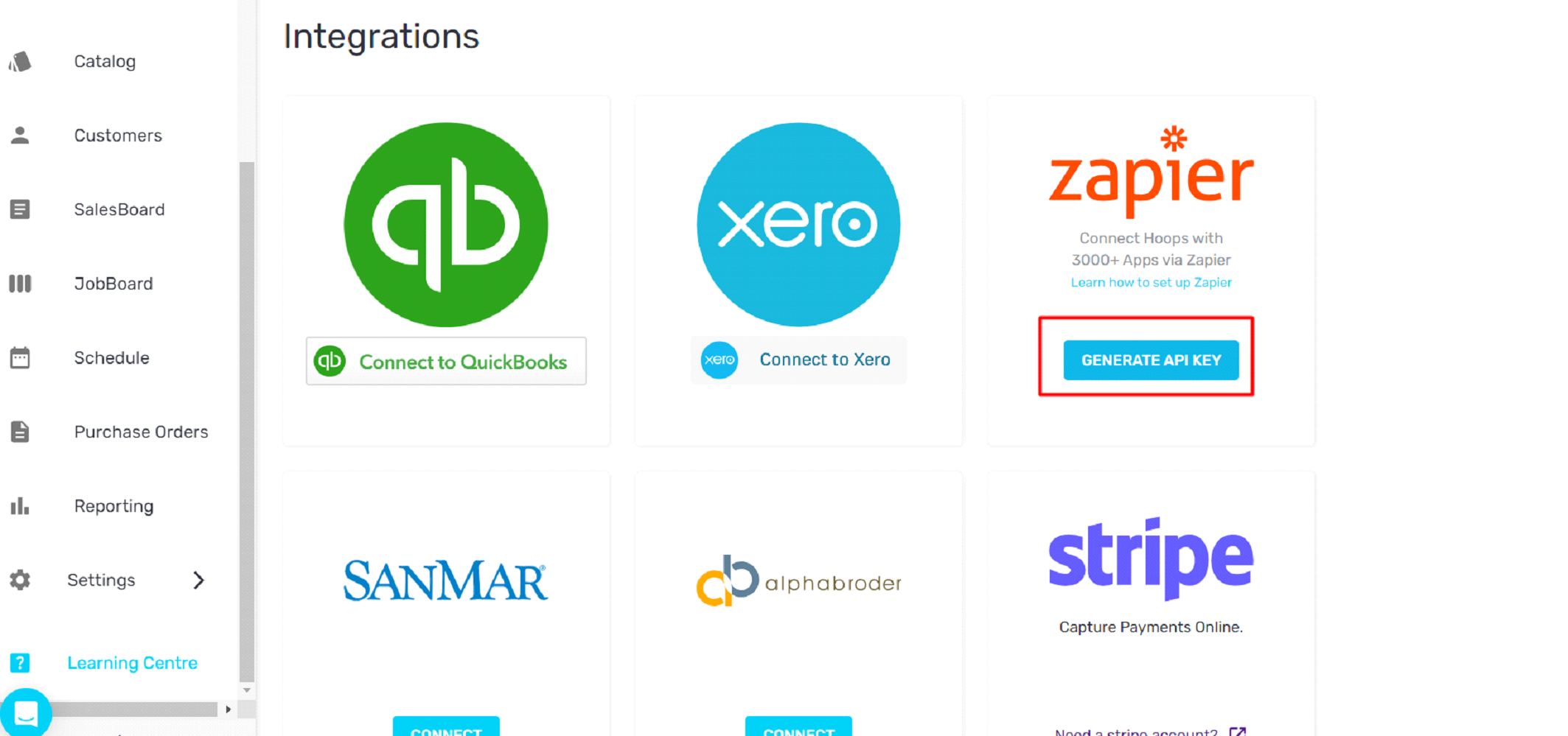
- Copy the generated Key.
Zapier Setup:
-
- Log in to Zapier Account.
- Create a Zap named Keap to Hoops.
- Select Webhook by Zapier as a Trigger App and Catch Hook as an Event.
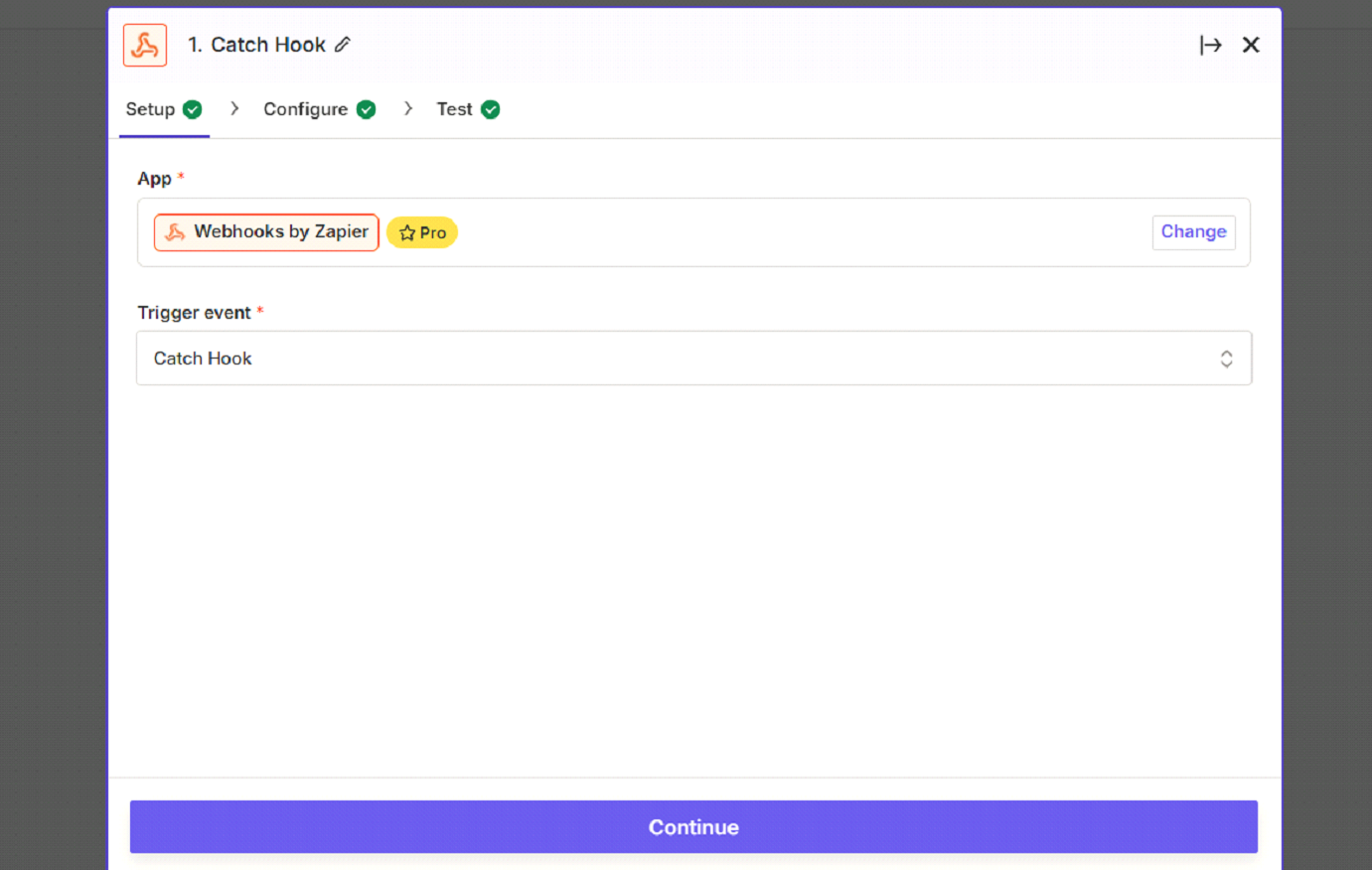
-
- Copy the webhook URL provided by Zapier and paste it into the HTTP POST URL field in Keap.
- Select Hoops as an Action app and Create Job as an Event.
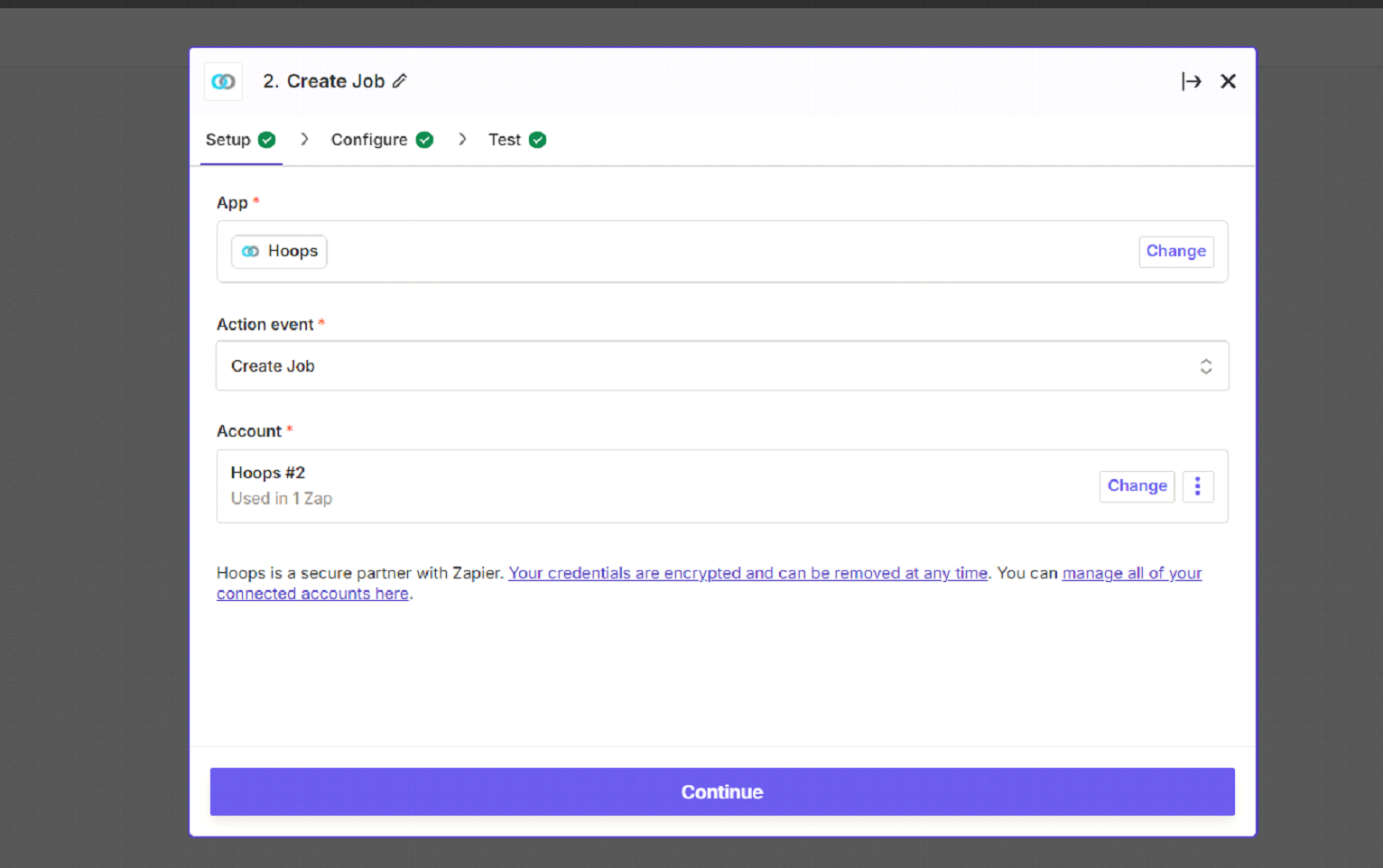
-
- Mapped all the relevant fields from Keap to the corresponding fields in Hoops CRM.
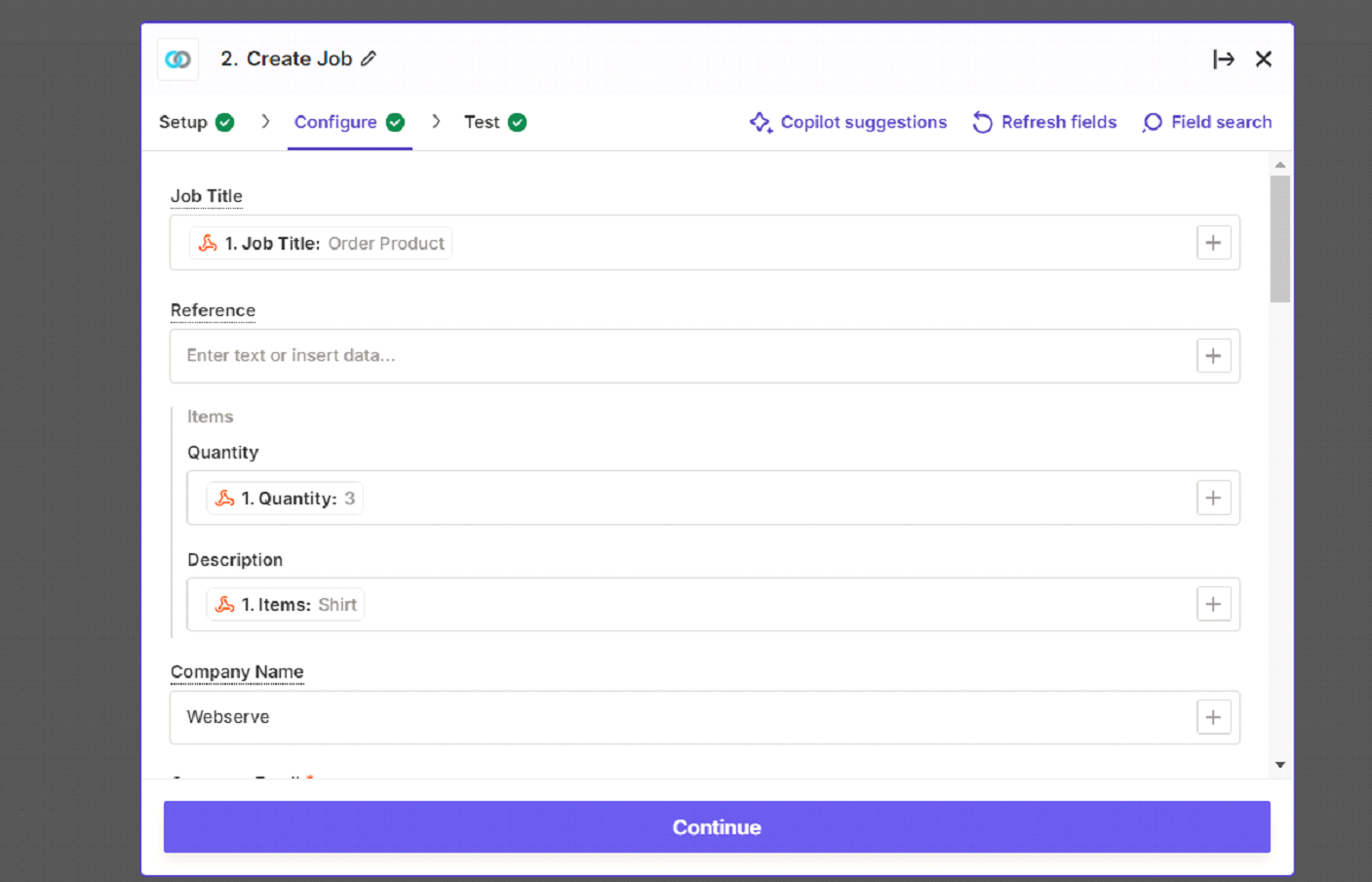
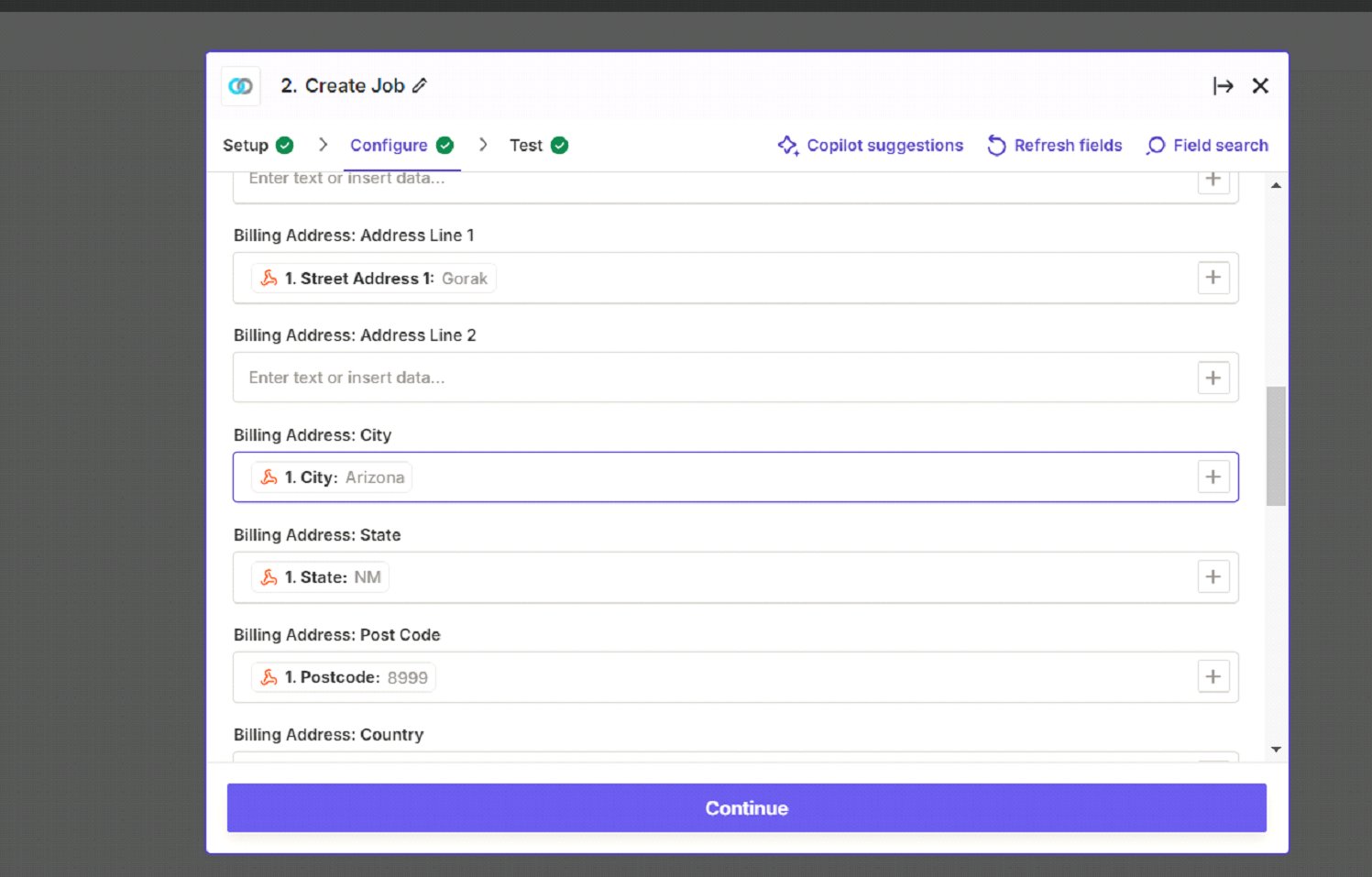
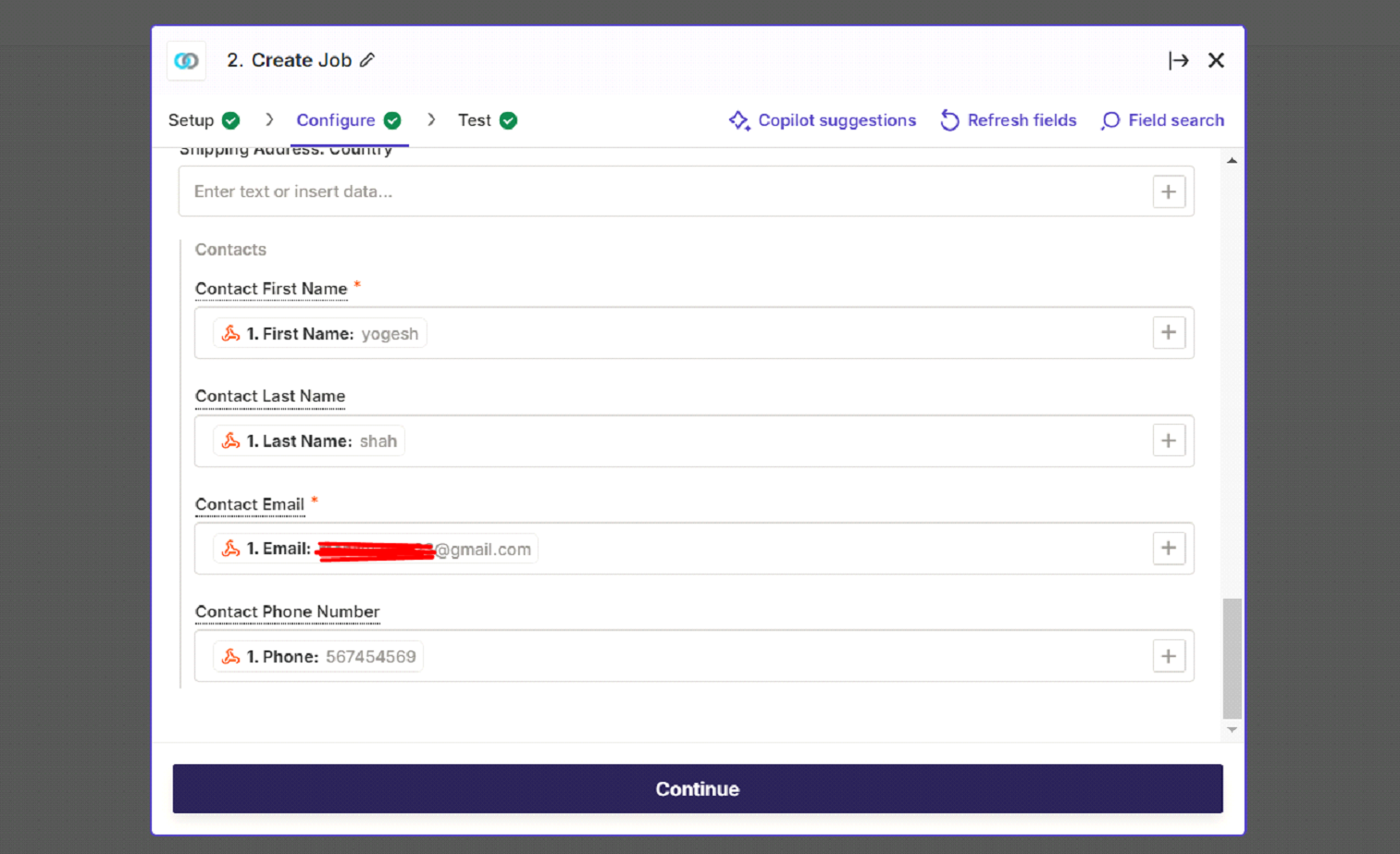
- Mapped all the relevant fields from Keap to the corresponding fields in Hoops CRM.
- Publish the Zap.
Results:
Keap:
- Tag Applied on Contact.
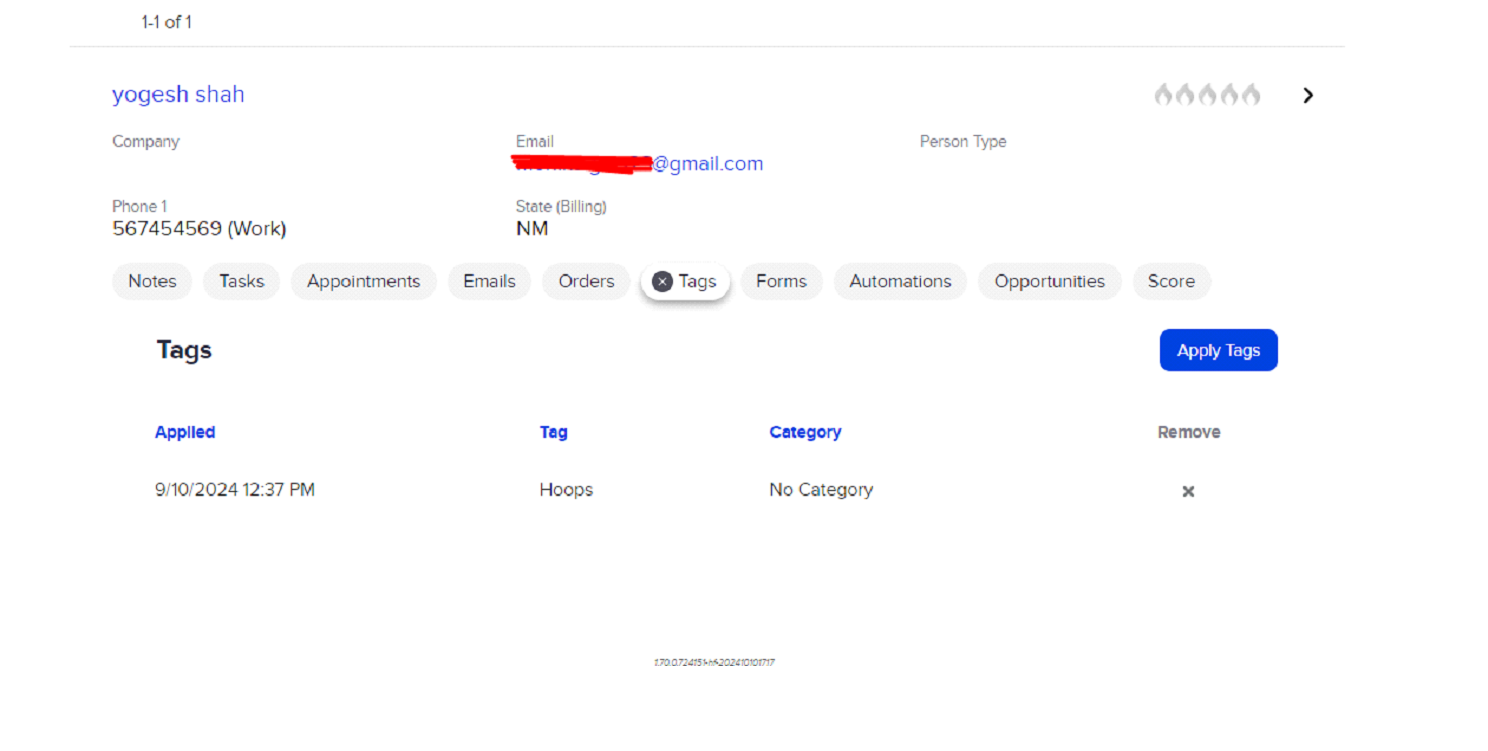
- Campaign Report.
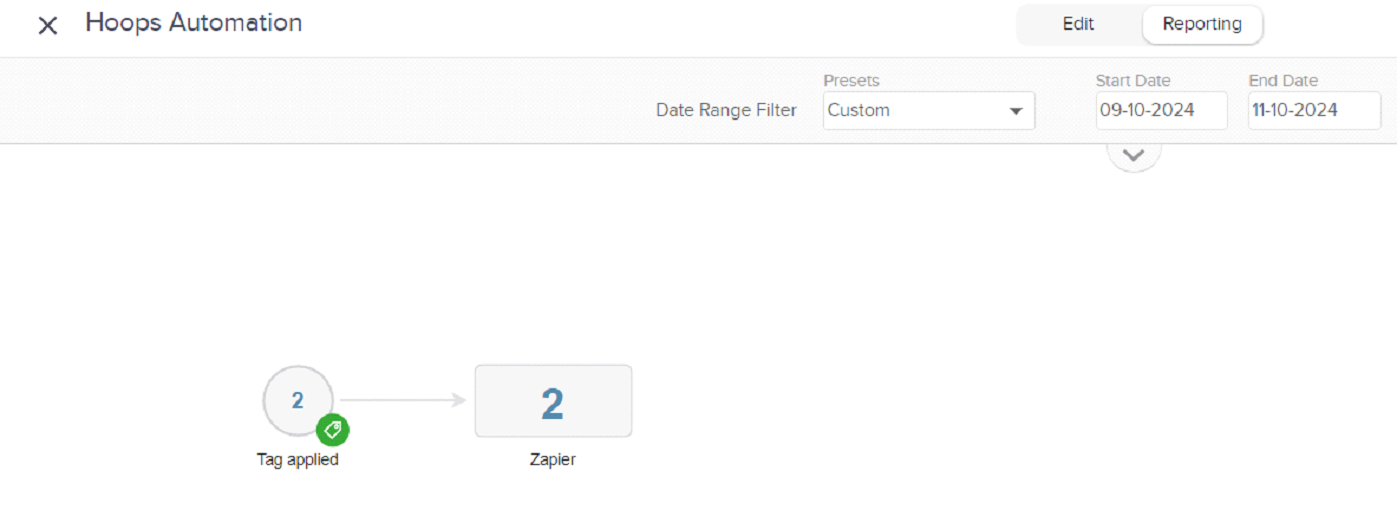
Hoops CRM:
-
- Customers List: Yogesh added in the customer
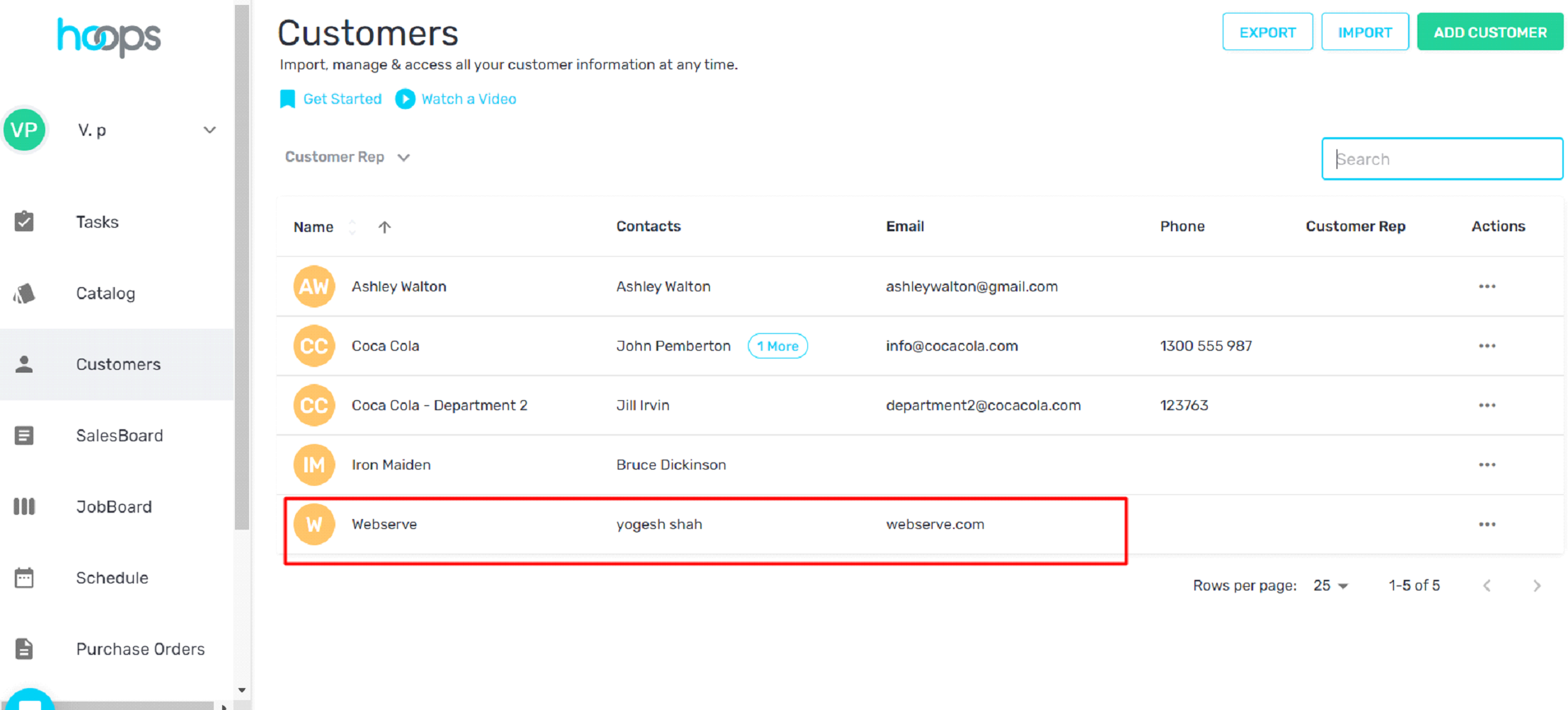
- Jobs List: Yogesh added in Job
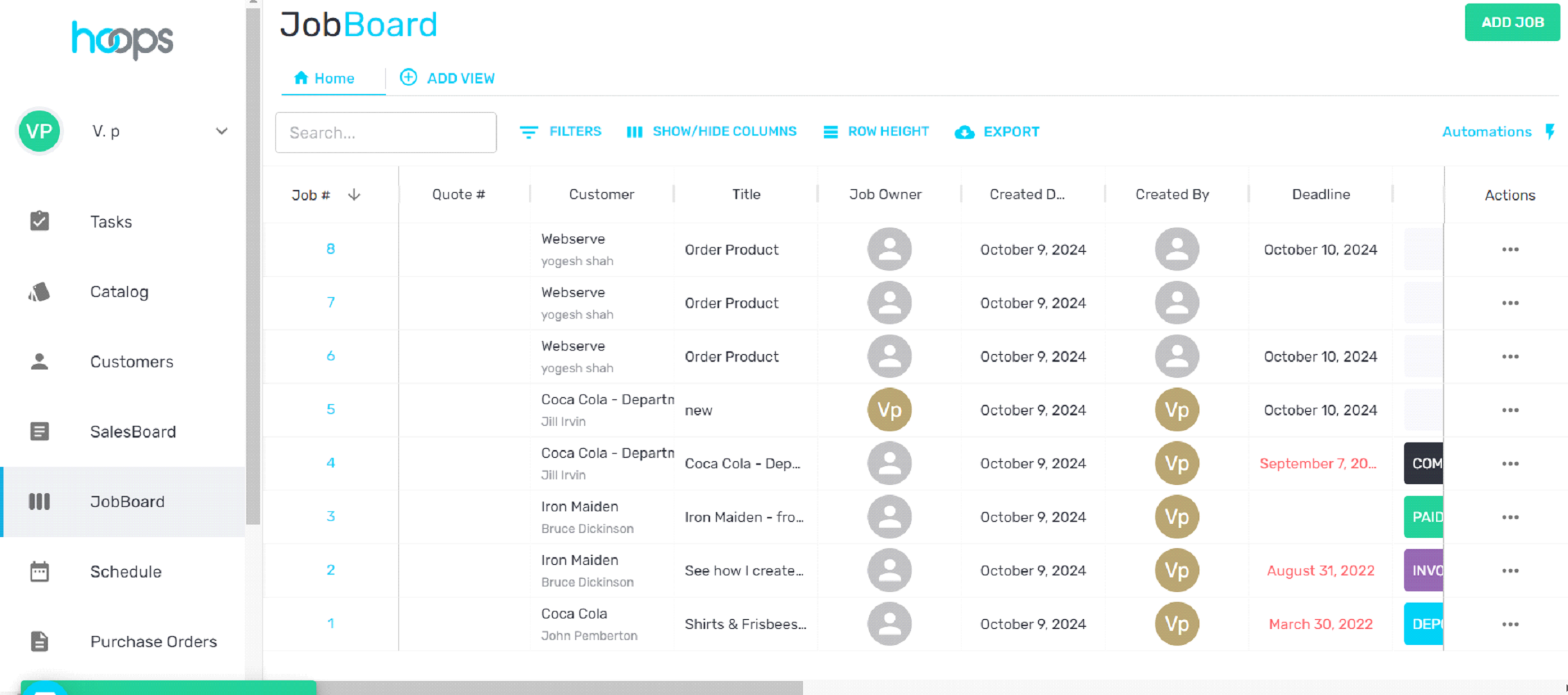
- Purchasing set to Ordered manually
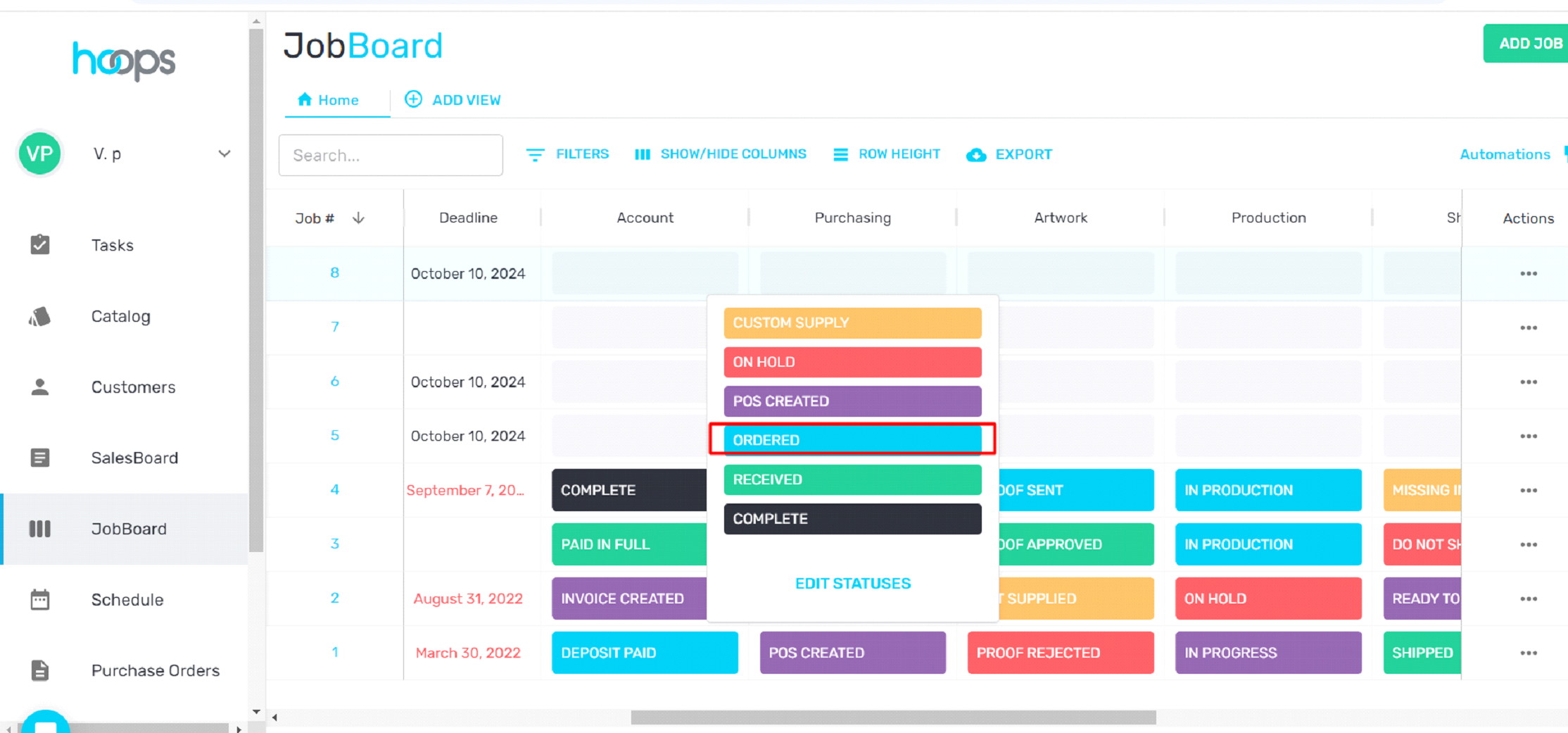
- Customers List: Yogesh added in the customer
-
- The artwork status changed automatically
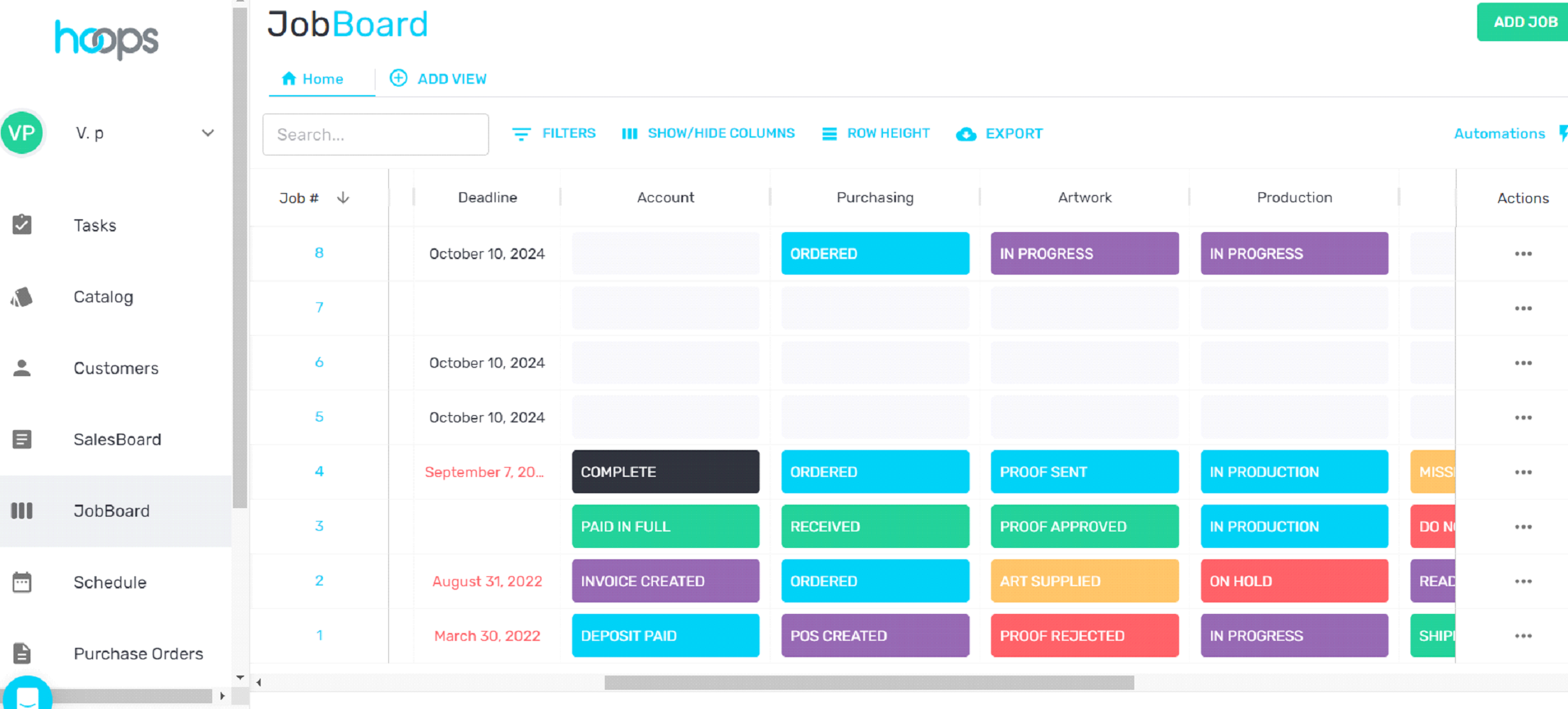
- The artwork status changed automatically
-
- Detail view of Job
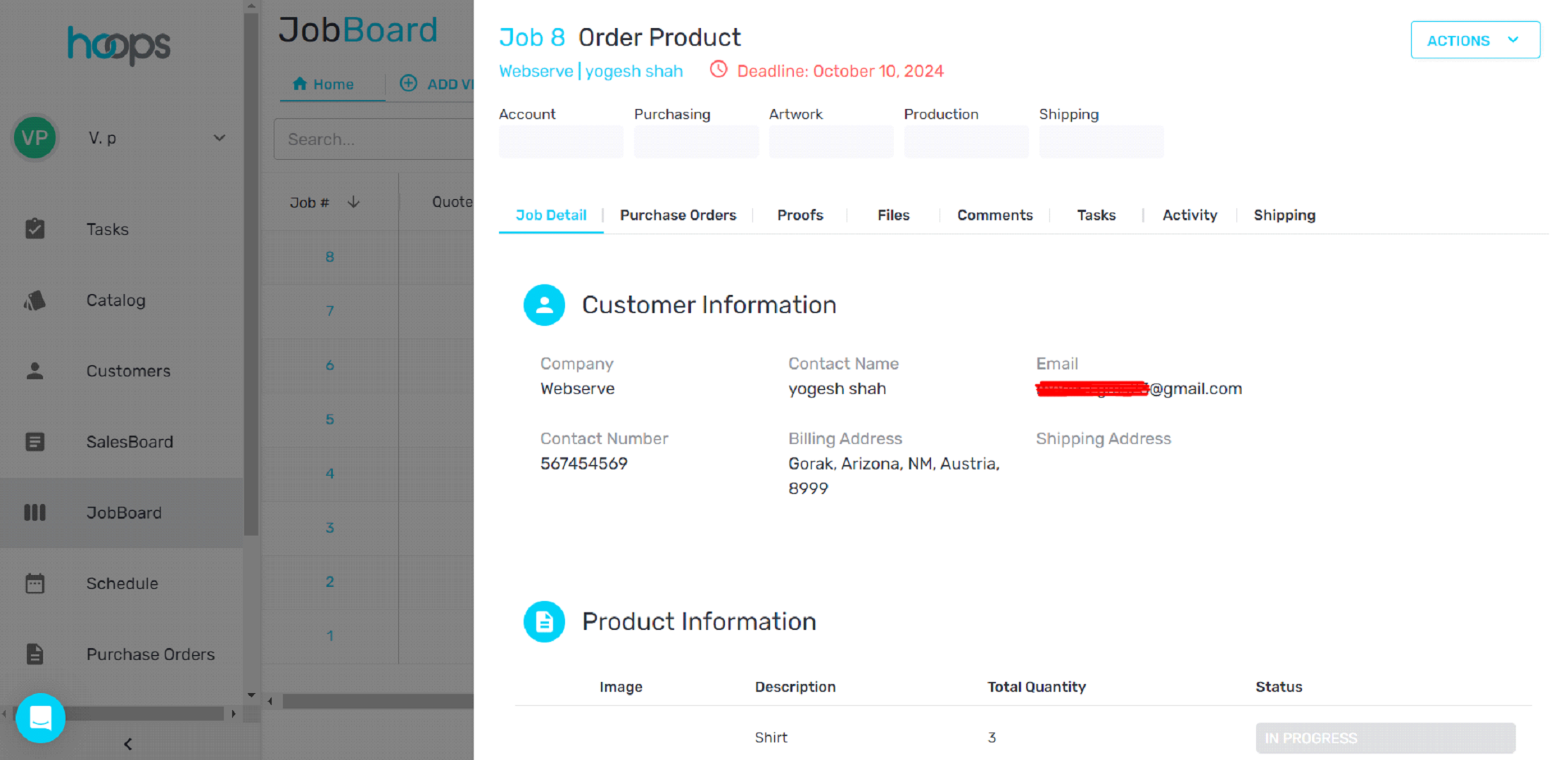
- Detail view of Job
- Automation

Conclusion
In conclusion, as per explanation by our HikeBranding developers, this automation seamlessly integrates Keap, Zapier, and Hoops CRM to streamline customer and job creation, while automating status updates within the system. By mapping fields between Keap and Hoops CRM and leveraging HTTP POST requests and webhooks, we’ve created an efficient workflow that reduces manual effort and enhances productivity. This solution not only saves time but also ensures consistency and accuracy across platforms, allowing businesses to focus on growth and deliver better results.