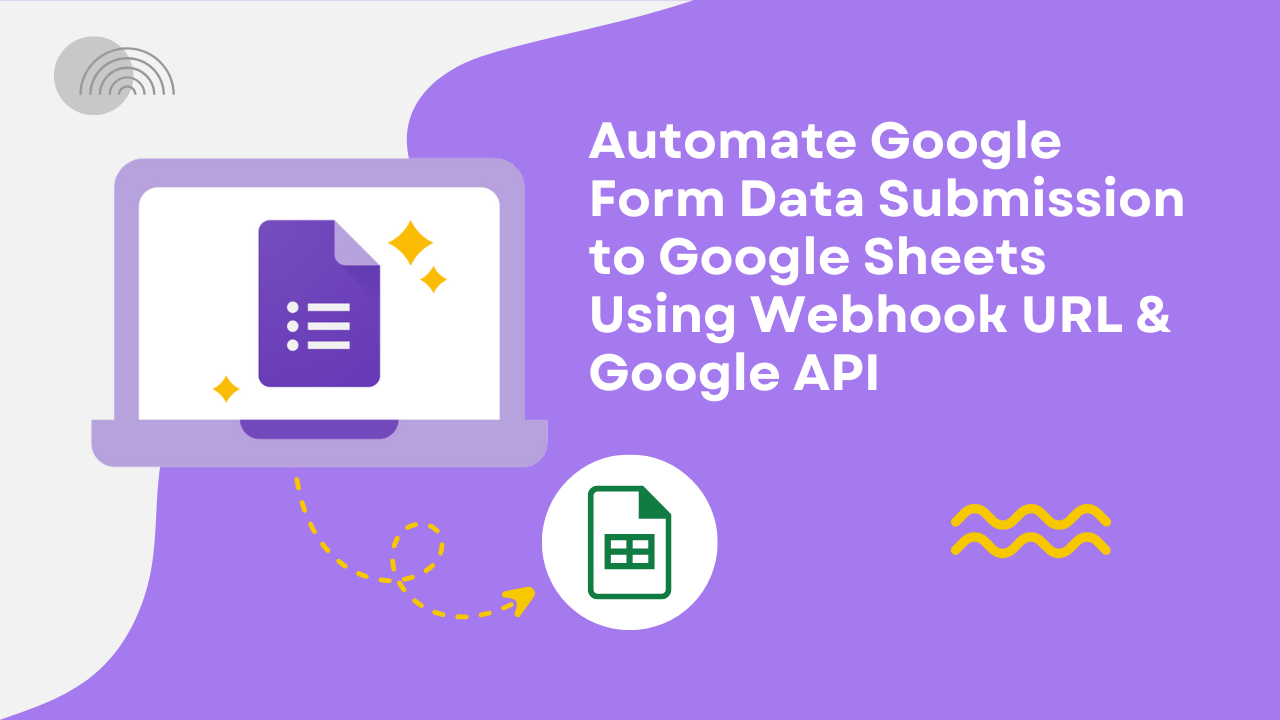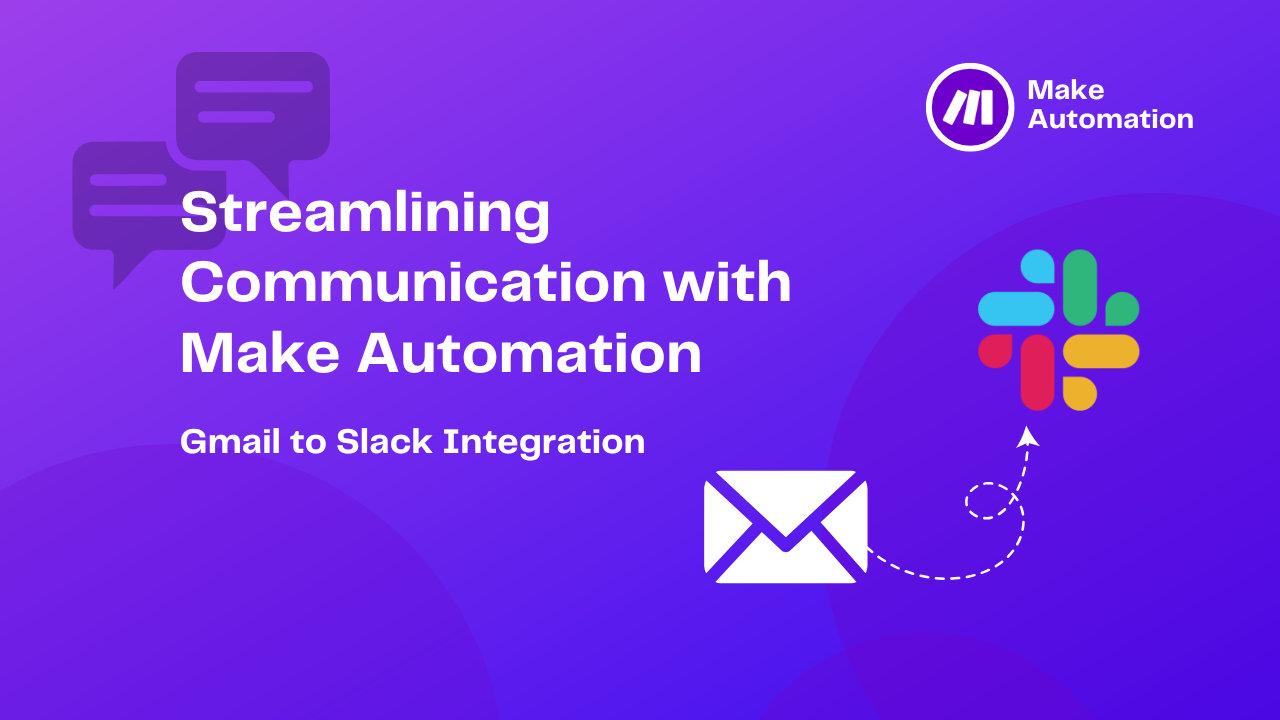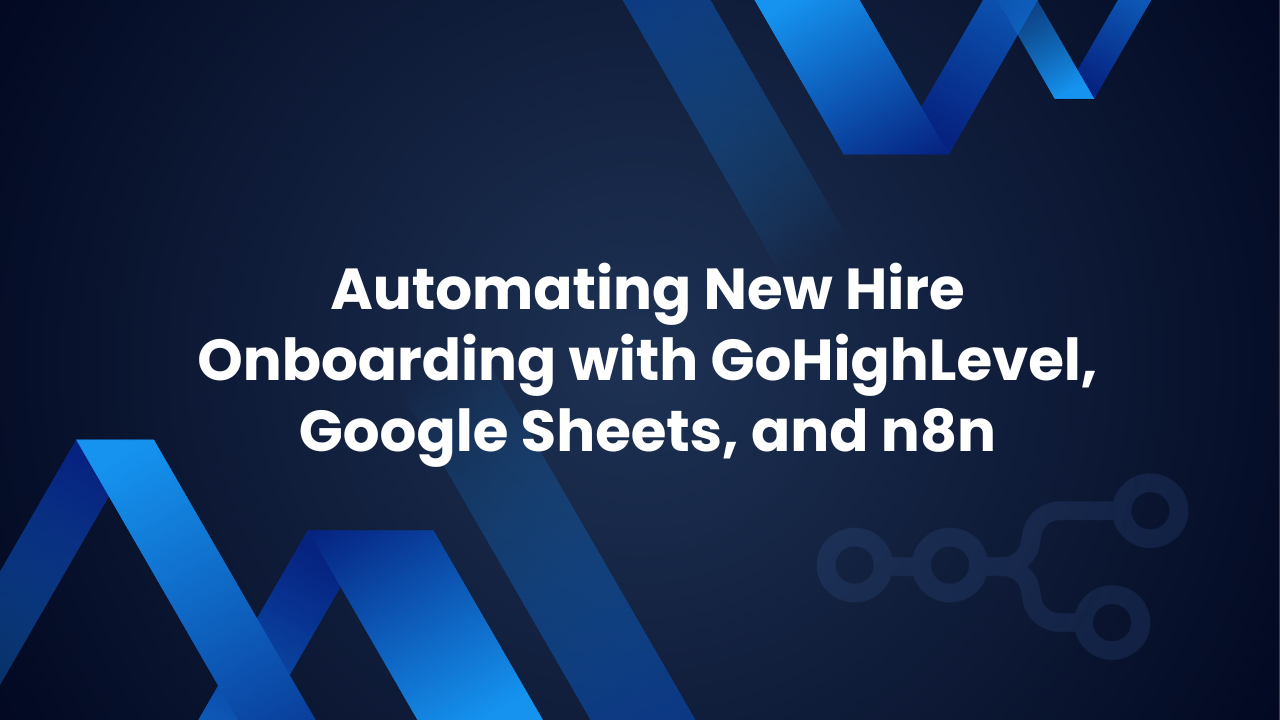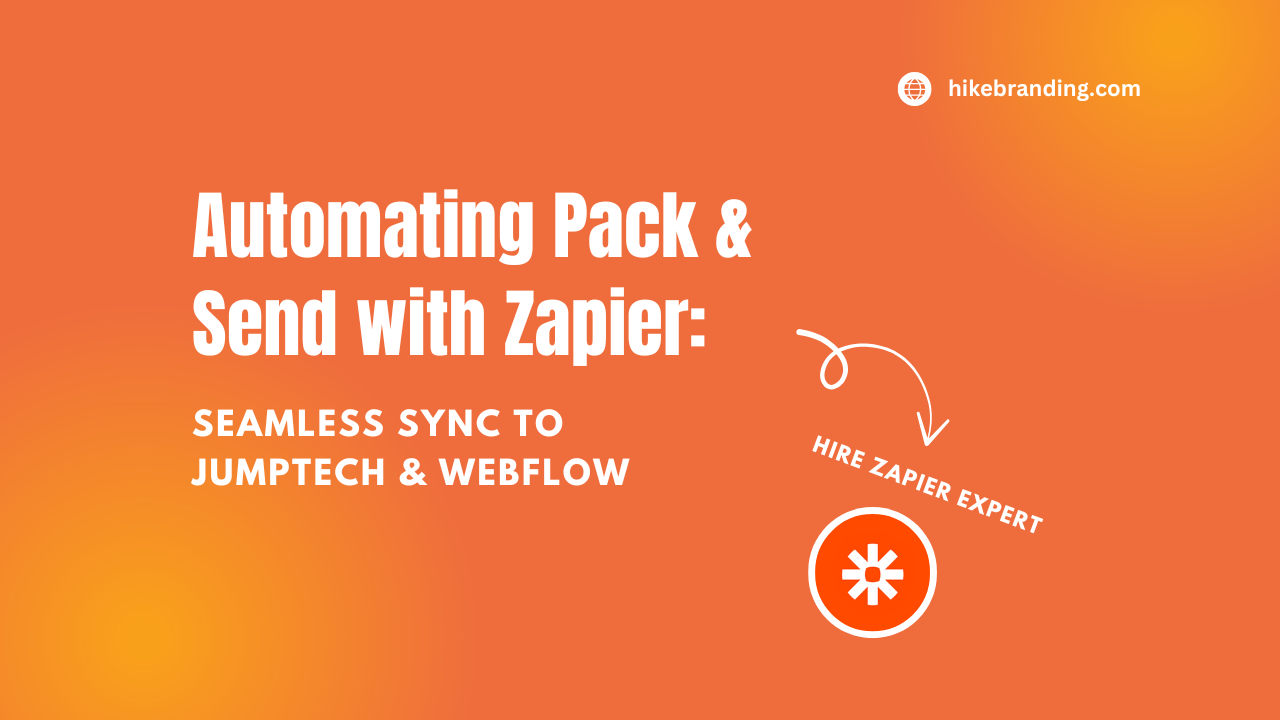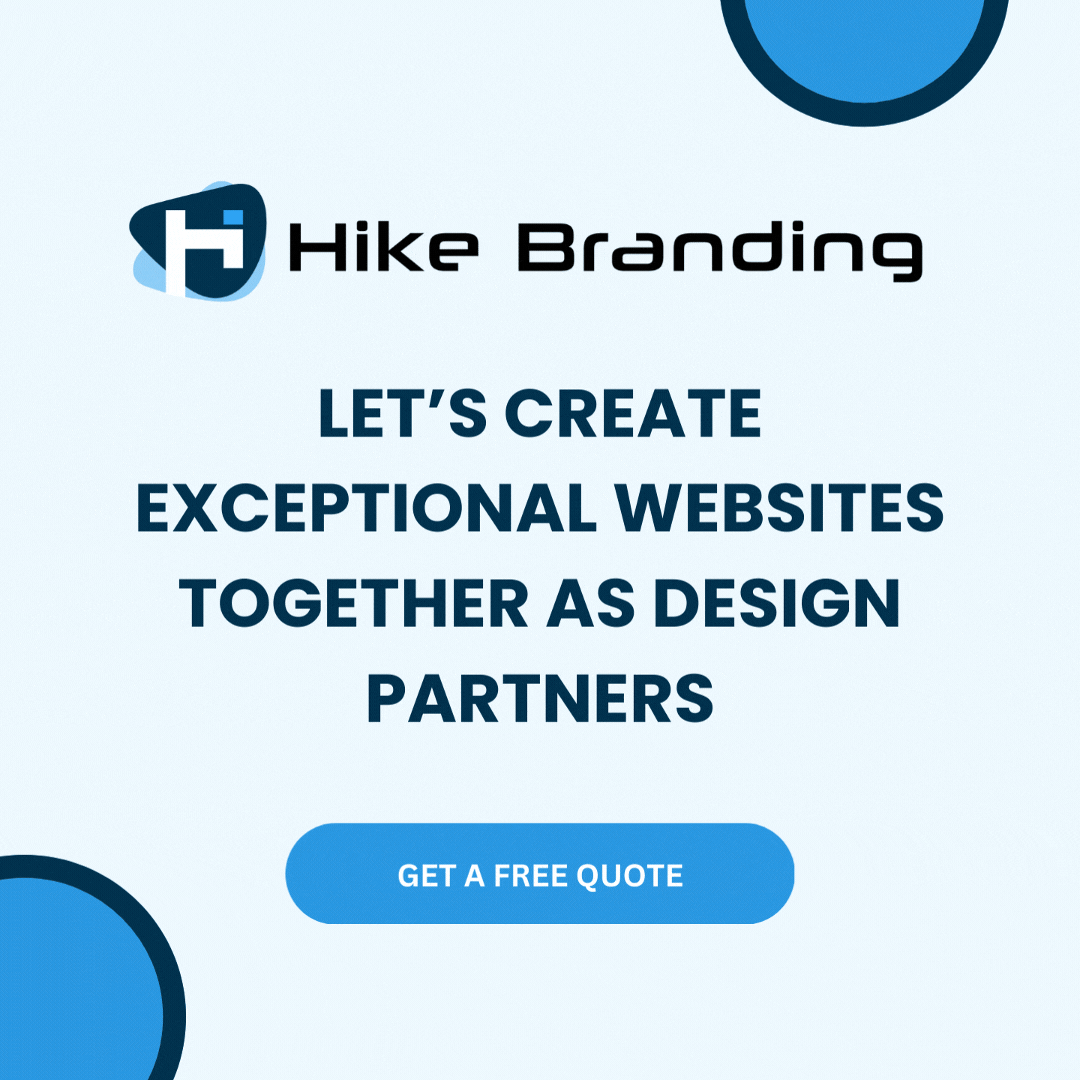Introduction:
Automating the process of adding rows to Google Sheets upon Google Form submissions can greatly improve data management and streamline workflows. This task involves integrating Google Forms with Google Sheets using the Google Sheets API. Our HikeBranding developers shall explain here that by utilizing the webhook endpoint to trigger events, we can create a solution that automatically updates a Google Sheet whenever a Google Form is submitted. The webhook will listen for form submissions and trigger the process of adding data to the sheet.
Data Insertion:
Add the captured form data as a new row in the specified Google Sheet.
Automation Workflow:
Automatically triggers the row addition when the form is submitted, without manual intervention.
Security and Access Control:
Implement security features to restrict access to the Google Sheet via OAuth 2.0, ensuring that only authorized users or applications can update or view the sheet.
Real-Time Data Updating:
Whenever a form is submitted, the data is immediately appended to the Google Sheet without delay, ensuring that the spreadsheet is always up to date with the latest form submissions.
Composer Dependency Management:
Install necessary Google API client libraries via Composer.
Scalability:
The system efficiently handles growing form submissions and data volume, ensuring smooth operation even as usage increases.
Platforms:
We used Google Forms, Google Sheets, Google Cloud Console, Webhook, Ngrok, and Google Apps Script for this automation.
The process begins with a Google Form submission, where the data is captured by Google Apps Script. The data is then sent to a webhook endpoint via Ngrok for further processing and the script adds the data to the Google Sheet.
Steps:
1. Google Form Setup:
- Go to Google Forms, create a new form, and either select a blank form or choose a template.
- Add a title and description to your form, then create the necessary form questions to collect the required information from respondents.
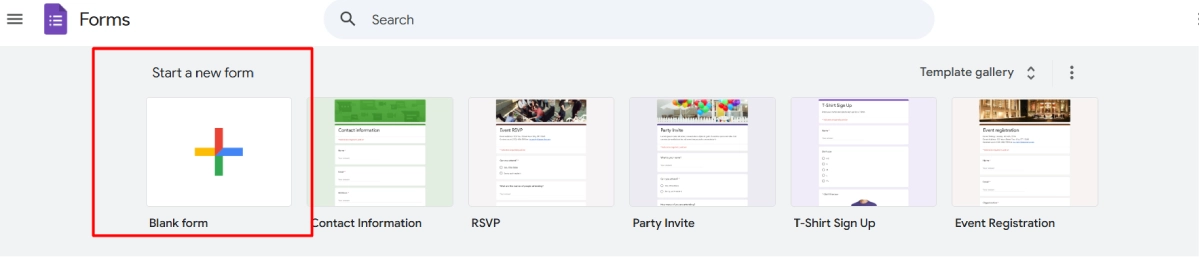
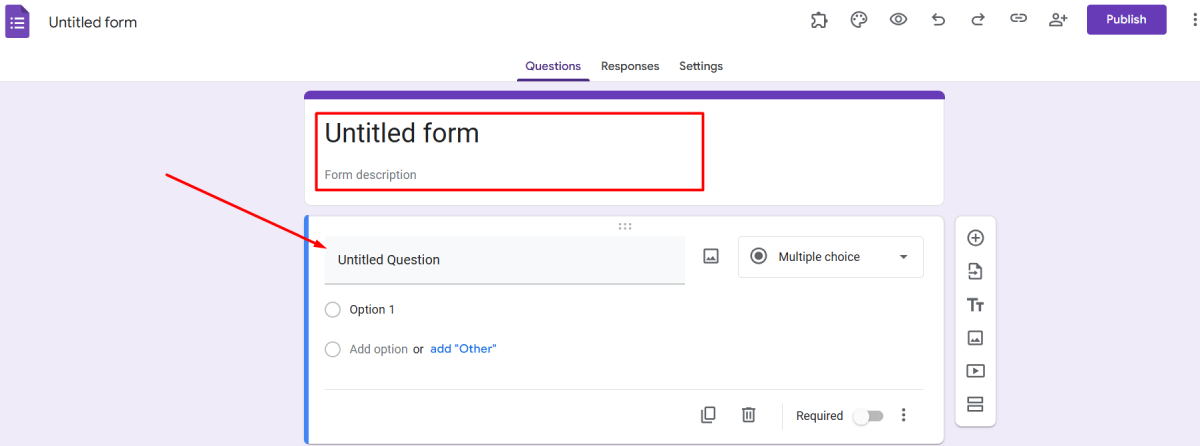
- When the form is complete, click Send to share it via email or copy the link.
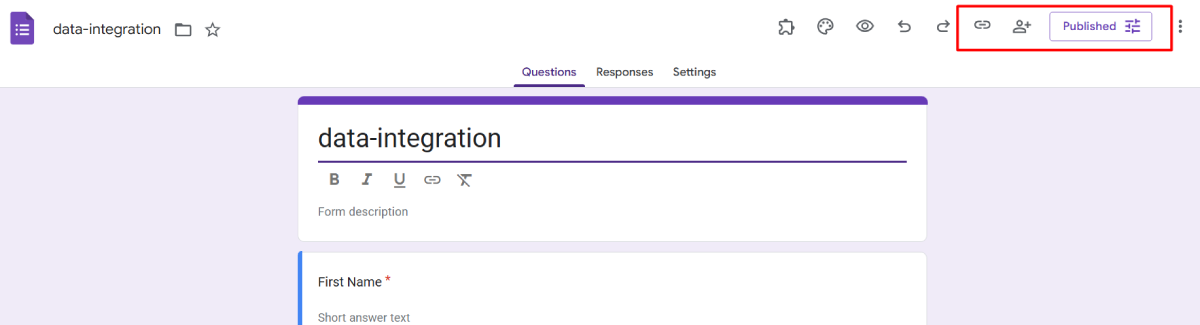
2. Google Apps Script Setup:
- Go to Google Apps Script, create a new project.
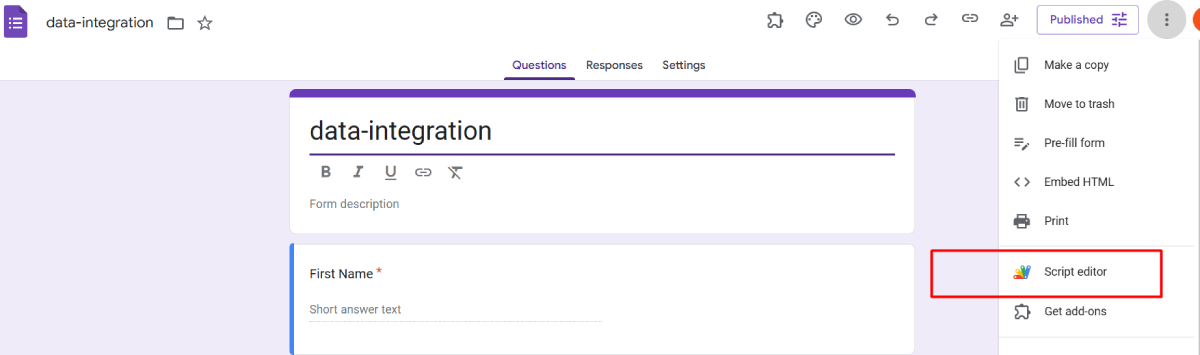
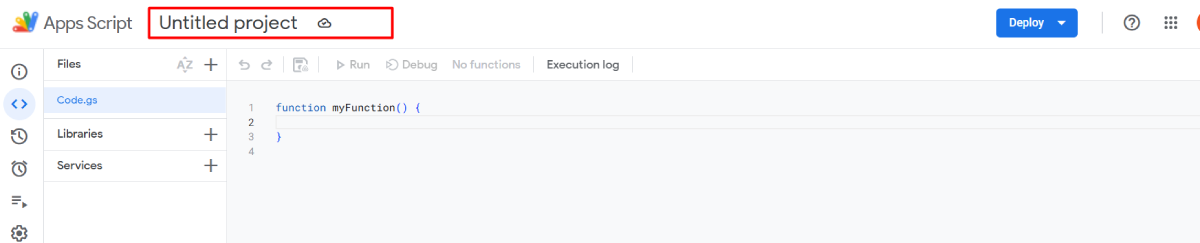
- The Google Apps Script captures Google Form responses and sends them as a JSON format to a specified webhook endpoint. Additionally, it sets up a trigger to automate the process whenever the form is submitted.
- Go to the Triggers menu, add a new trigger, select the “onSubmit” function and choose “Form” as the event source, set the event type to “On form submit”, and click Save.
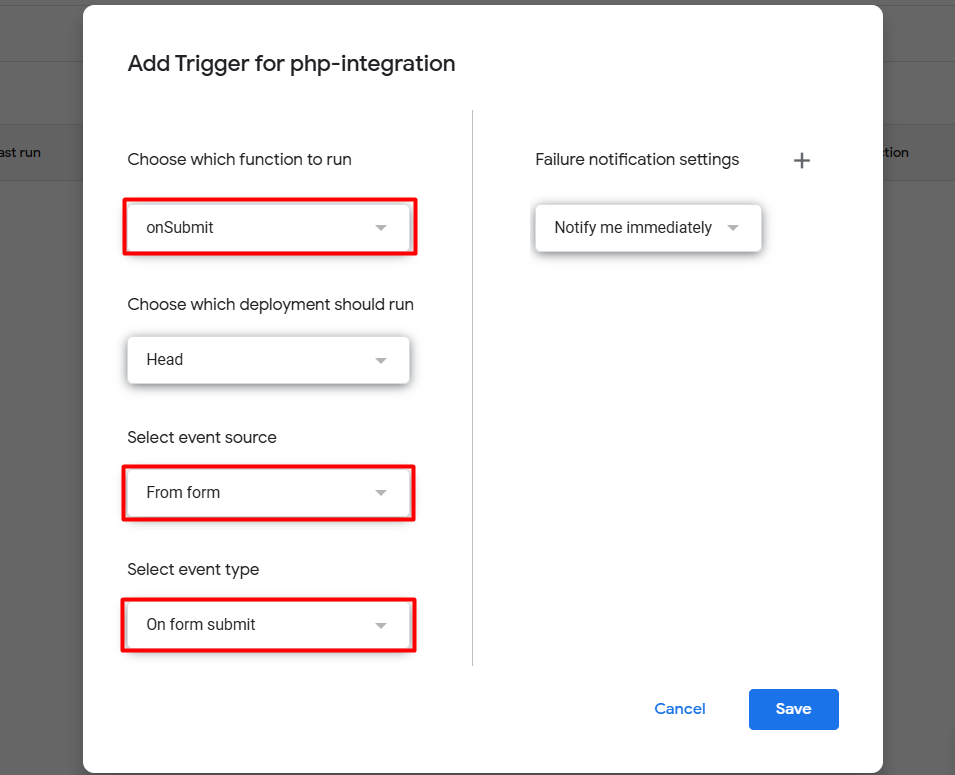
- App Script code
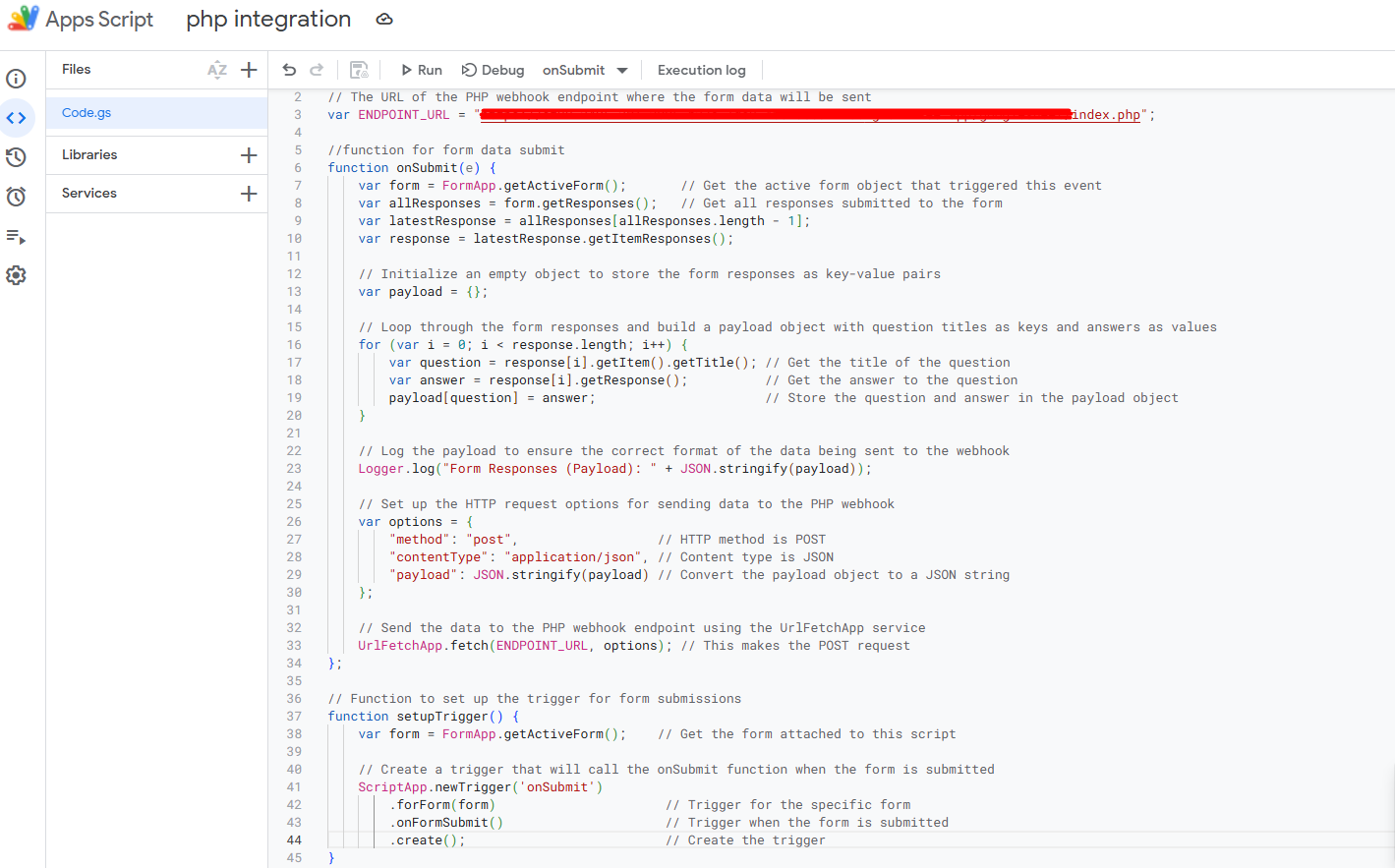
Note:
- Google Apps Script cannot access localhost URLs. To resolve this issue, you will need to deploy the PHP script to a publicly accessible server or hosting provider.
- Any web hosting service can be used, but in this case, we have used the Ngrok tool to provide a temporary public URL.
3. Ngrok Setup:
- Visit the Ngrok website to download the Ngrok tool.
- Go to the Ngrok signup page and create an account for authentication.
- Locate your authentication token under the Your Authtoken section in ngrok dashboard.
- Open a terminal and authenticate your ngrok installation and use this command ngrok auth tokenYOUR_AUTHTOKEN
- Start ngrok use this command ngrok http 80
Use the generated ngrok URL as the ENDPOINT_URL in the Google Apps Script.
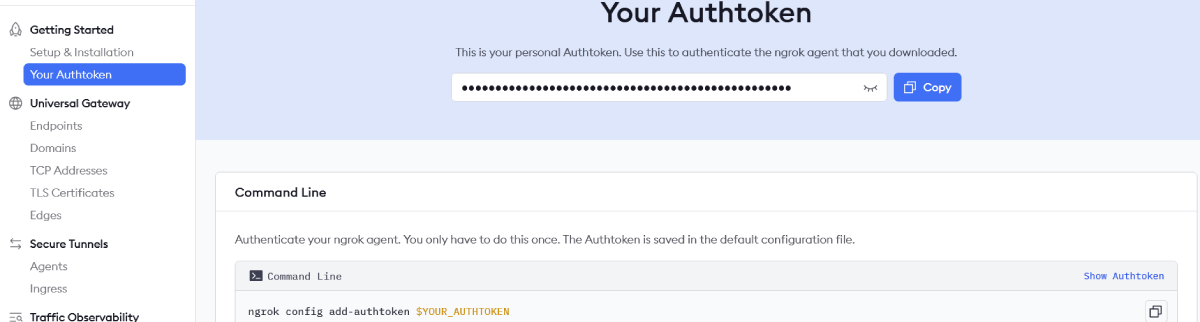
4. Google Sheet Setup:
- In Google Sheets, click the Blank option to create a new spreadsheet.
- Provide the name of the Google Sheet and the add the field name
- To share the sheet with others, click the Share button in the top-right corner.
- Enter the email address provided in the Google Cloud Console under the Service Accounts section.
- Set their permission level to Editor.
5. Google Cloud Console Setup:
- In the Google Cloud Console, click on the Project Selector in the top navigation bar, then select New Project from the dropdown menu.
- To enable the Google Sheets API, go to API & Services > Library in the Google Cloud Console, search for the Google Sheets API and enable it.
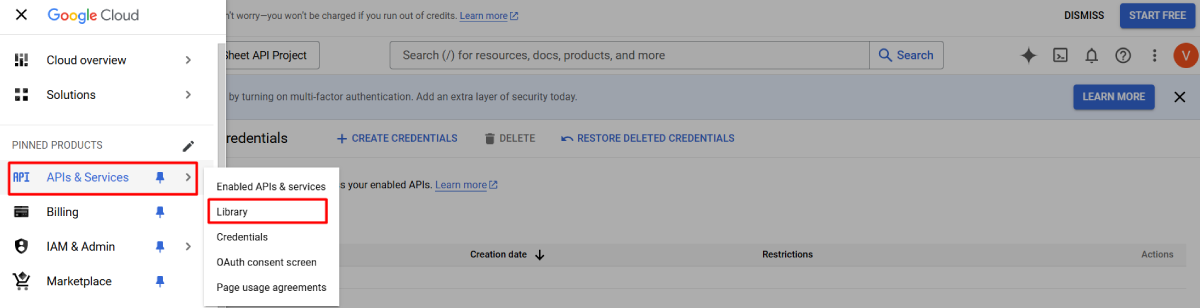
- Under APIs & Services, click on Credentials to create credentials, then select Service Account.
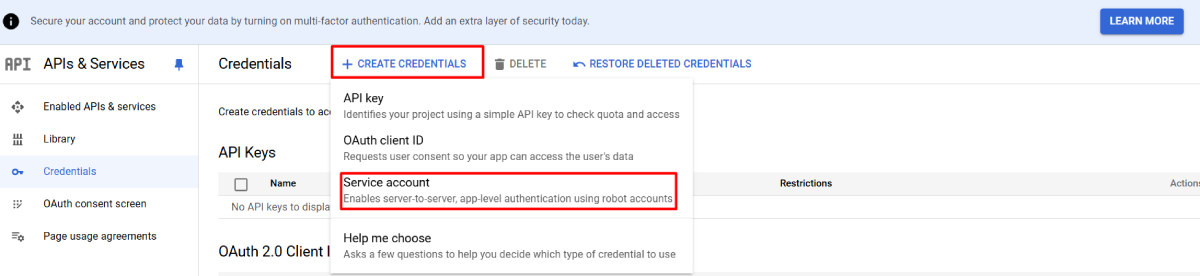
- Enter the service account details, including the service account name and account ID.
- Go to the Permissions section and set the Google Sheets scope.
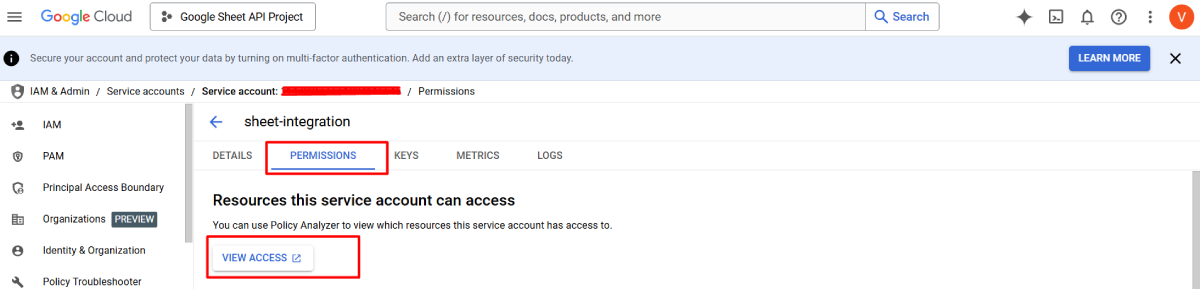
- Navigate to the Key section, create a new key, and select theJSON key type. And download the service account credentials to use for the webhook.
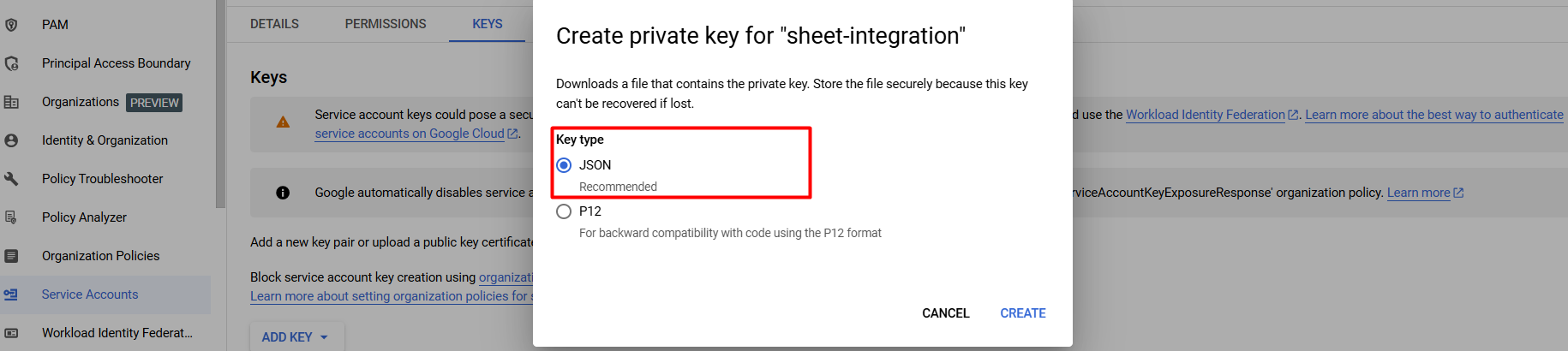
6. Write PHP script for integration:
- The webhook file processes incoming HTTP requests and appends the data to a Google Sheet using the Google Sheets API.
- The functions file defines a class with functions that connect to the Google Sheets API.
Webhook.php:
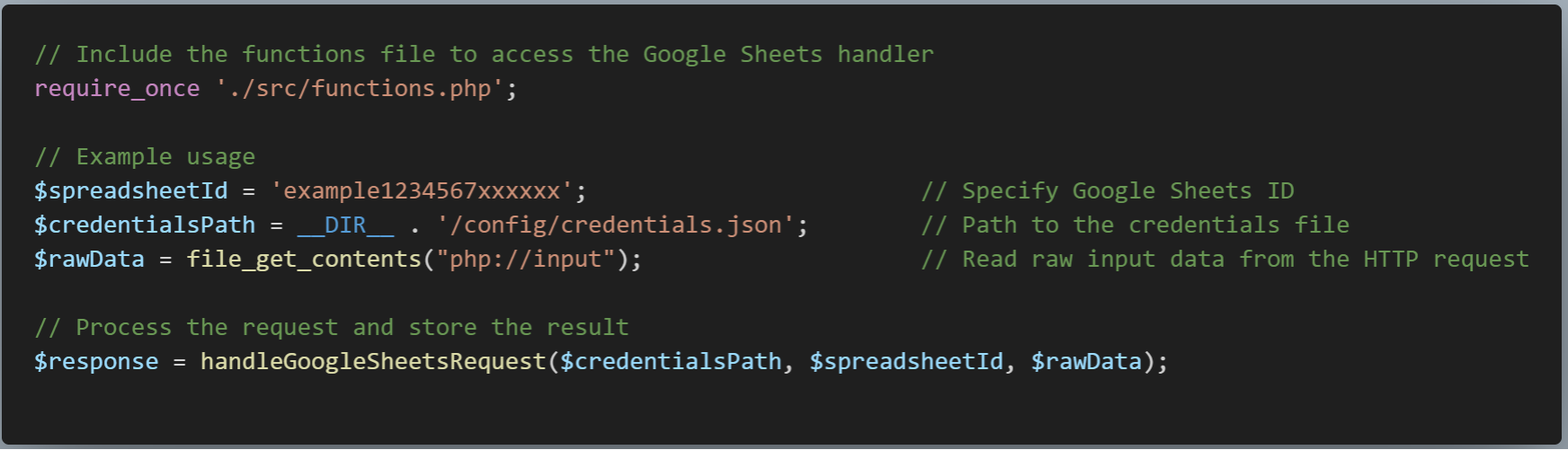
Functions.php:
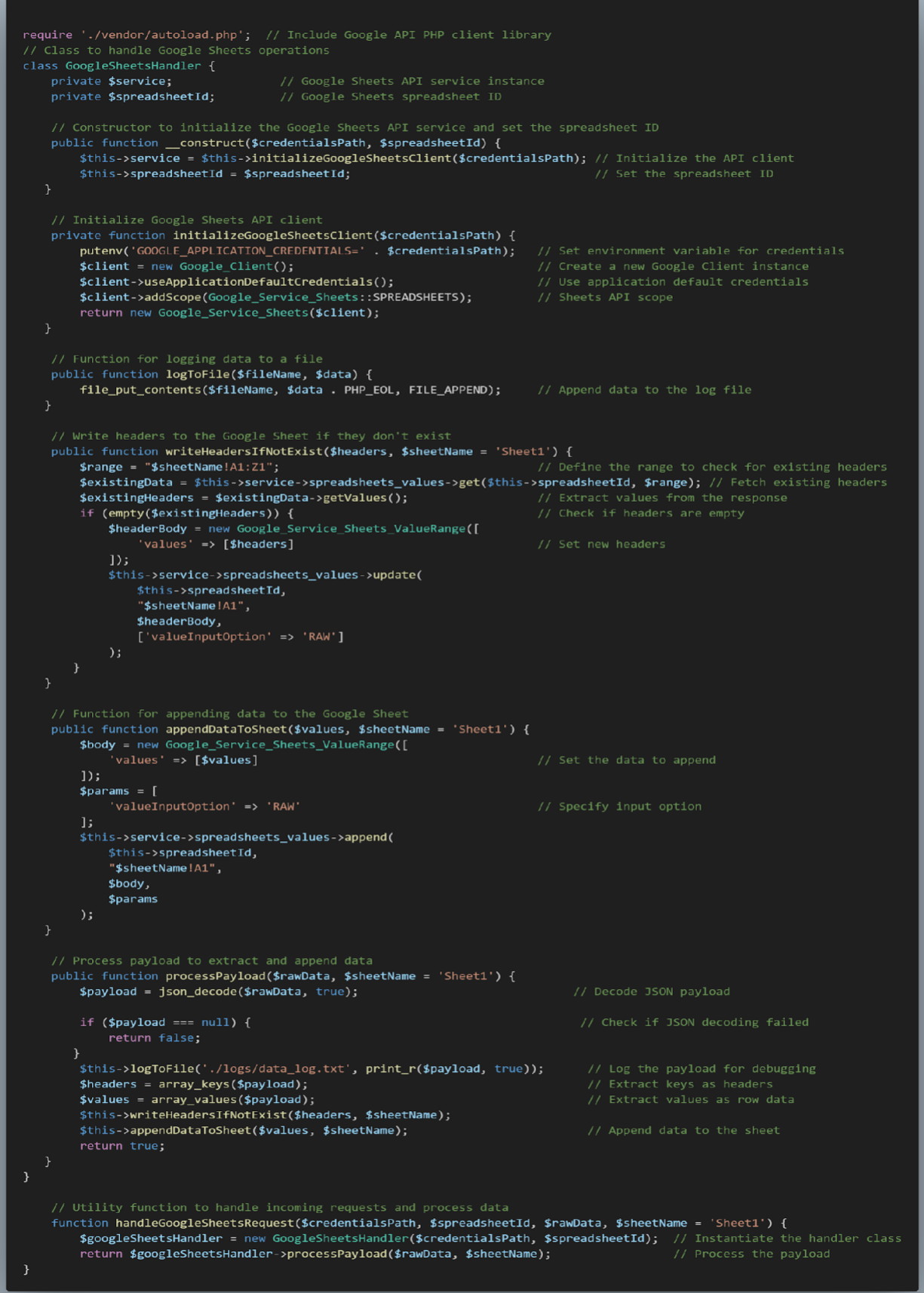
Results:
- Google Form
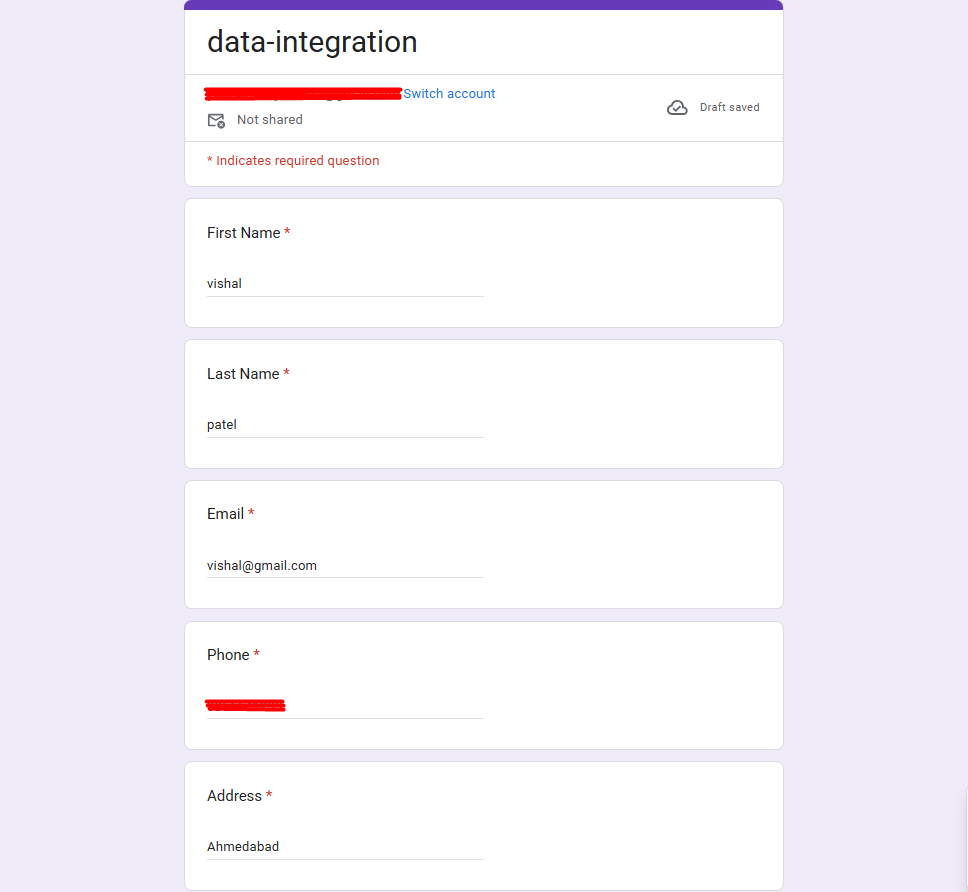
- Google App Script Execution
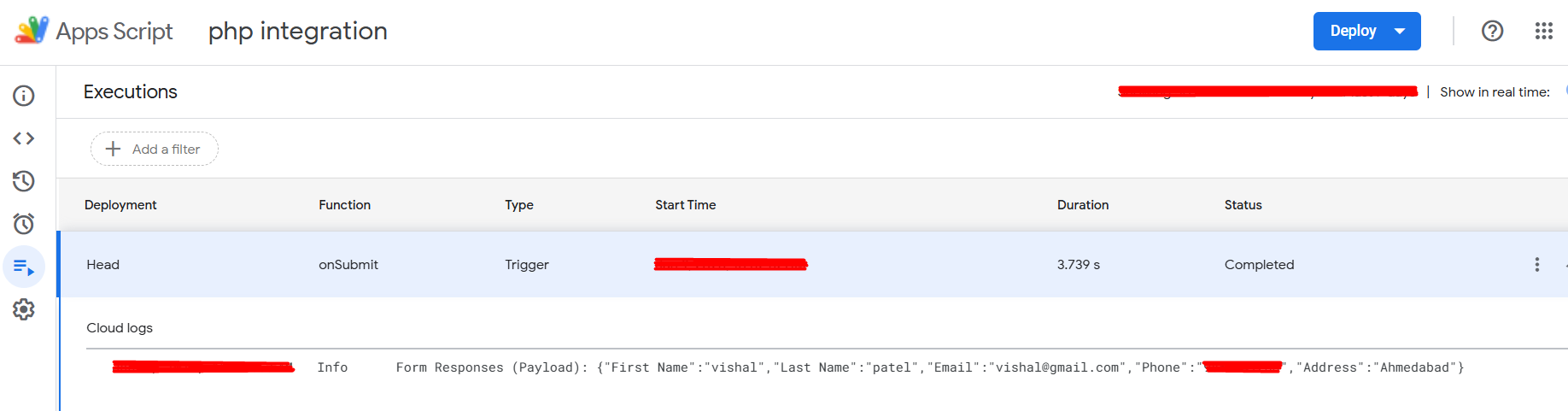
- Google sheet

Conclusion:
As explained by our developers at Hike Branding, integrating Google Forms with Google Sheets using the Google Sheets API and webhook offers an efficient solution for automating data management. This setup eliminates manual data entry, ensuring that Google Sheets are automatically updated with each form submission. By streamlining workflows and enhancing accuracy, this approach can significantly improve productivity and simplify data processing task.